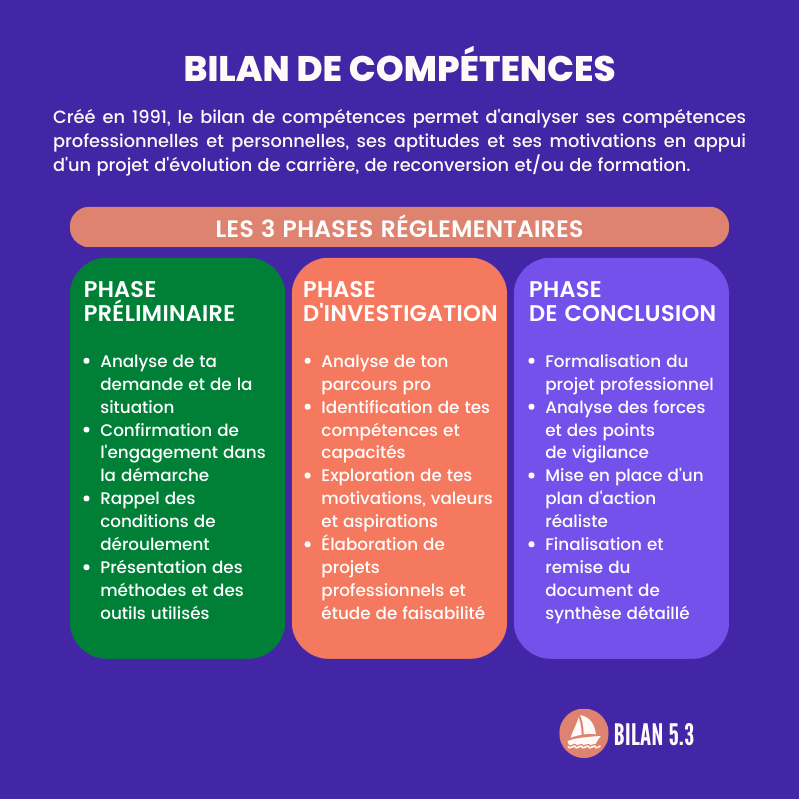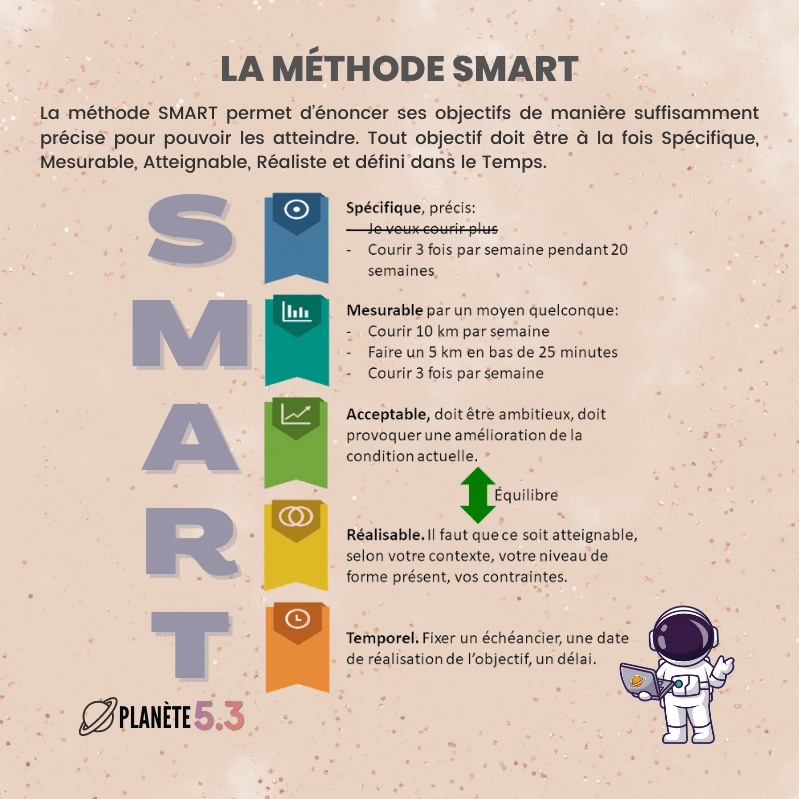We find it quite normal that we have to keep computers, tablets and smartphones up to date. But other devices in our house also need updates to stay safe.
Nowadays there are a lot of devices with some kind of computer on board. These are called smart devices. Examples of smart devices include smart TVs, intelligent doorbells, and smart thermostats. In order to communicate, these devices are connected to the home network and often also to the Internet. For example, a smart doorbell transmits camera images to your smartphone, so that you can see who is at the door.
Smart devices also exchange data with the manufacturer of the device. With a smart TV, that information is used to offer programs and other services to the user’s taste.
It is also important that necessary updates for smart devices can be downloaded and installed from the internet. Those updates contain an improved version of the software that uses a smart device. This is necessary, among other things, for good protection against hackers and viruses. You can read more about this in the Plus special about updating smart devices: That’s why you should always update | PlusOnline
Below are some questions that are often asked about updating smart devices.
Do I need to update my Internet and TV provider’s modem/router?
A modem/router that you get from your internet and TV provider with your subscription is always automatically updated. So you don’t have to look at this. This is set up in such a way that customers do not encounter massive problems due to an outdated update. The media box that comes with your subscription is also automatically updated.
I use my own router. Can I update it myself?
If you use your own router for the Internet and have set it up yourself, you are advanced enough to also update it via the settings panel of the router. If someone else installed the router for you, it is a good idea to have that router updated by an advanced computer user.
Can I update smart devices myself?
That depends on the device. Some smart devices check for new updates themselves via the internet, but that is certainly not the case with all devices. It is therefore wise to check this in the settings of the device or in the manual.
The update options for smart devices such as TVs and media players can usually be reached easily via the control menu at the device. This is a simple and safe procedure, as long as you don’t turn off the power while updating. Look for the instructions in the manual that came with the device.
What should I pay attention to if I can’t update a device via a menu?
Updating equipment manually is quite risky because you have to look up the correct update on the internet and then install it manually. This is also known as updating the firmware. The firmware is the software that controls the device. If you use the wrong update or do not follow the procedure step by step correctly, the result is often that the device stops working. This is therefore a job for advanced users.
Get the update from the manufacturer’s website to make sure it’s safe and doesn’t contain a virus. Always pay close attention to the version number of the update. If it is lower or the same as the firmware version in the device, do not install this update.
Keep in mind that if an update on a manufacturer’s website is newer than the version on your device, it can still be outdated in terms of security. This means that the smart device is not yet fully secured.
To check whether a device, such as a router, is updating itself or needs a new update, you need to use an internet browser on your PC, laptop or mobile. You use this to make contact with the smart device. You surf to the IP address of the device. You can compare an IP address with a home address.
This will take you to a login screen and after entering the login details you will have access to the administration panel. The IP address of your device can be found in the manual that came with the device. This route also allows you to provide a better password for your smart device for better security.
How do I prevent hackers from accessing my network through my smart device?
First of all, it is important that the password to access the device is good enough. You can read more about that here: Tips for a secure password for your smart devices | PlusOnline
Another solution to prevent hackers from gaining access to your network and thus your computer, tablet and smartphone via smart devices is to connect all smart devices to a second WiFi network. You only connect your computers, tablets and smartphones to your first WiFi network. This way you have two separate networks.
You can create at least one guest network as a second WiFi network with all routers via the settings. However, you must ensure that it has a different username and password than the first network. You must also set that the two networks remain separate. More information about this can be found in the manual that came with the router. This is a job for an advanced computer user.
Alex Wit