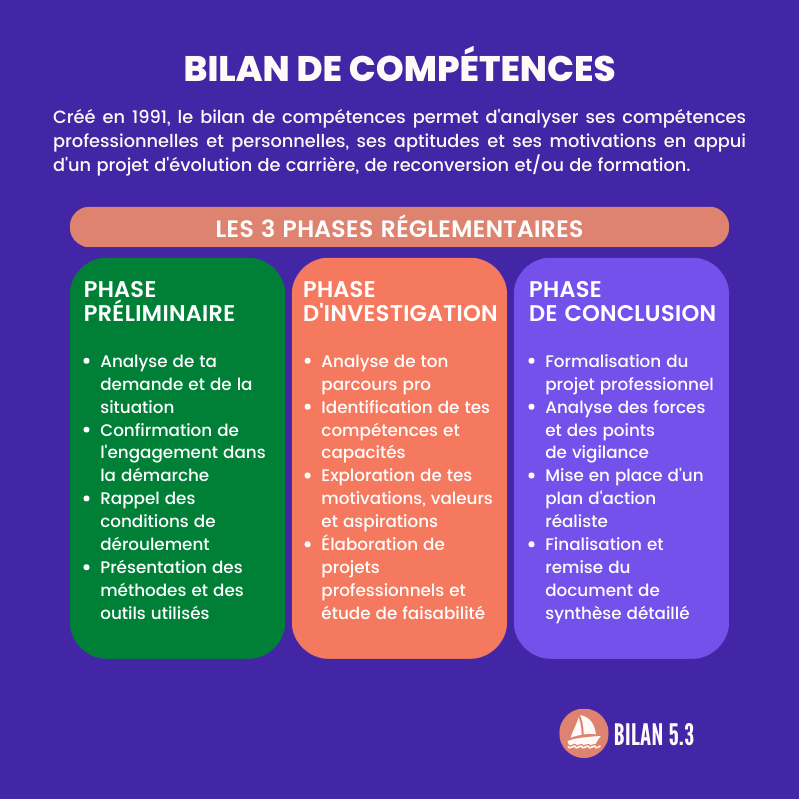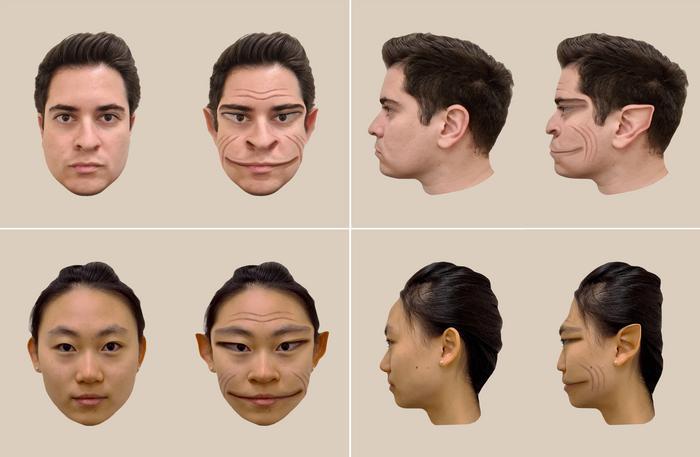As an extra security measure, you can enable Touch ID or Face ID for WhatsApp. That way you prevent others from accessing your messages. This is how you set the extra security on your phone.
Depending on the device, you can choose a fingerprint (Touch ID) or face scan (Face ID). On an iPhone, you also set the security measure slightly differently than on an Android device. We explain how it works for both operating systems.
Touch ID on Android
On Android devices, you can opt for fingerprint security on WhatsApp. That works like this:
• Open WhatsApp
• Tap the three dots at the top right
• Tap Settings
• Tap Account
• Tap Privacy
• Tap Fingerprint lock
• Enable Fingerprint Unlock
• Touch the fingerprint sensor to confirm your fingerprint
• You can select a length of time before the fingerprint lock is re-enabled
Face ID or Touch ID on iPhone
If you have an iPhone, you can opt for fingerprint security or face scan, depending on the model. That’s how you do that:
• Open WhatsApp
• Tap Settings
• Tap Account
• Go to Privacy
• Choose Screensaver
• Enable Prompt for Face Recognition or Touch ID
• You can now select a length of time before the fingerprint lock is re-enabled
Or watch it step by step in a video below