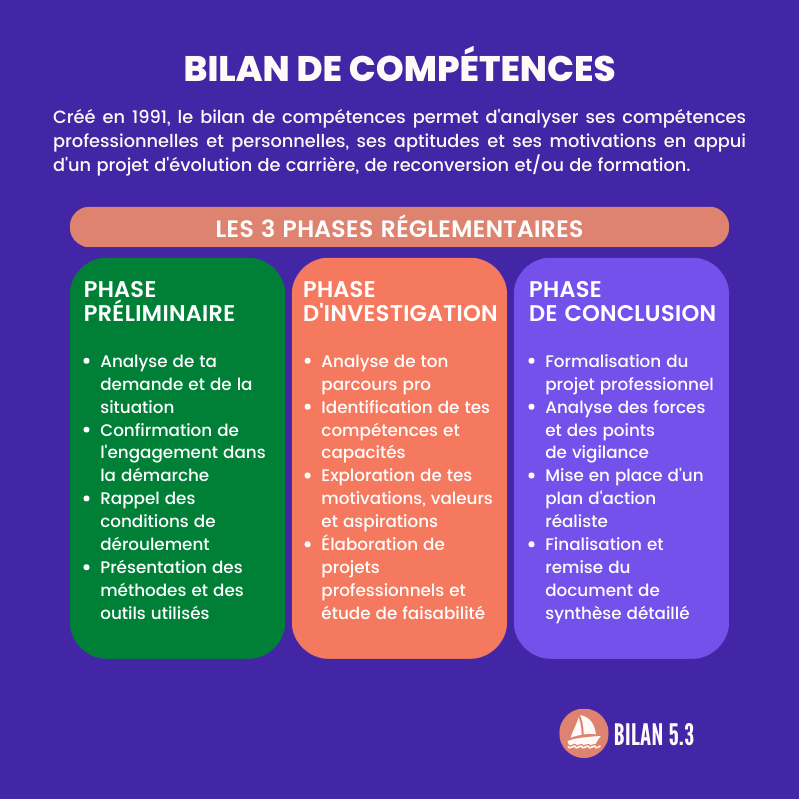Video calling is all the rage. In particular via Skype, Microsoft Teams, Zoom and Google Meet. But what if a malicious person hacks into your camera? This will not happen if you follow these precautions.
Closing the laptop every time or covering the camera with adhesive tape is a hassle. Is there a better solution?
How do I know if someone is watching?
Some laptops have an indicator light, which lights up or blinks when the camera turns on. But that is of course not always the case. It is better to properly protect your laptop or computer and to check every now and then that your webcam is not under the influence of strange apps.
On some laptops, an indicator light comes on or blinks a few times when the built-in webcam is in use. If this happens and you don’t know why, first check your browser extensions and applications to see if that’s the cause.
Find out which apps can access your webcam
Windows: Open Settings from the start menu, navigate to Privacy† Press Camera and scroll through the list. Here you can see which programs have access, and you can also revoke that access. Unknown, strange apps or programs? Directly exclude.
Mac: Open Spotlight by pressing command & space at the same time and tap System Preferences† Press Enter and search for Security and privacy† Then click on the bicycle lock at the bottom left of your screen and use your password to edit the settings. Open Privacy and navigate in the list to Camera† Here you can see which programs have access, and you can also revoke that access. Unknown, strange apps or programs? Directly exclude.
If you’re not sure, you can always decide to just turn off the webcam and microphone yourself. Then others can no longer activate them. You can easily do this yourself on a Windows computer. Unfortunately, with Mac devices it is a lot more difficult and requires some technical knowledge, so we advise against that. Better have it done in a Mac store.
mute microphone
This is how you turn off the microphone on a Windows PC.
• Click Start and type ‘Control Panel’. Then click Control Panel.
• Click on ‘hardware and sounds’. If you don’t see this, click on category behind ‘display by’.
• Click on sound.
• Click the record tab.
• Right click (if present) on ‘microphone’ (or on the name assigned to the microphone).
• Click on disable.
• Click OK.
Turn off webcam
This is how you turn off the webcam on a Windows PC.
• Click Start and type ‘Control Panel’. Then click Control Panel.
• Click Hardware and Sound. If you don’t see this, click Category next to ‘View by’.
• Under ‘Devices and Printers’, click Device Manager.
• Click Imaging Devices or Cameras to expand the menu.
• Right click on ‘Webcam’. Your webcam may have a different name.
• Click Properties > Driver > Disable > Yes.
This is how you disable the microphone and the webcam on a Windows laptop. Should you wish to turn the webcam and microphone back on, you will need to repeat all the steps above to turn it back on. You can now continue surfing the internet without any worries.
You can find more such tips in our special Safe Online >>