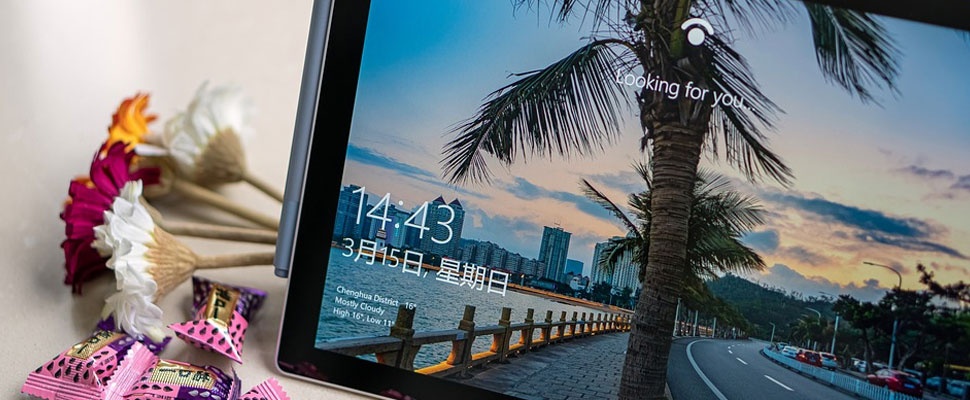Sometimes media reports appear about serious security issues in Windows. It is then wise as a computer user to intervene quickly.
Leaks in Windows
Microsoft, the maker of Windows, naturally wants its product to be as secure as possible. However, that sometimes goes wrong. For example, a security issue is found. This often concerns a recently discovered leak in Windows that has sometimes been hidden for years.
Such a leak can sometimes be discovered by computer criminals using it. But leaks are also regularly brought up during security checks by good computer hackers.
If an important security vulnerability is found in Windows, you often see or hear about it quickly in the media. That happened, for example, in June of this year, when a major security problem in Windows was discovered. The question is of course: what can and should you do as a Windows user?
What to do?
Sometimes the solution to a security hole can be found in the reporting about the problem, but that is not always the case and in all media. If it’s a specific problem with a particular setting in Windows, you can sometimes adjust that setting yourself using the directions in the media. But that option isn’t always there. Sometimes it is an institution that only advanced users can access or there is another problem.
Fortunately, if a security vulnerability is found, Microsoft will develop a solution to the problem as soon as possible. That solution will then be made available in the form of an interim Windows update.
Install Windows Update
It often happens that an intermediate repair update for Windows has already been installed automatically without you noticing it immediately. But just to be sure, in the event of a Windows security problem, it is still wise to search for the latest updates yourself and have them installed. It doesn’t hurt to repeat this for a few days afterwards. Sometimes a security problem is not immediately solved and an additional update follows.
How to update Windows 10:
• Save open files and close all open programs.
• Click on the start button.
• Click on the gear (Settings).
• Click Update & Security.
• Click Check for updates.
• If updates are found: Click Download and Install.
Make update active
Usually, after downloading Windows updates, the computer must be restarted for the updates to take effect. A window will appear at the bottom right of your screen stating this. You specify whether the computer should be restarted immediately or only later when you are finished on the computer.
In case of problems with Windows, it is recommended to immediately make the latest updates active by restarting the PC. Make sure to save any open files and close open programs, otherwise you will lose changes to those files.
So when the download is done:
• Save open files and close all open programs.
• Click Restart Now.
To see how to download and install Windows updates, you can also watch the top video on Videos: Updating Windows 10 and adjusting user times | PlusOnline
Other Windows versions
Security issue sometimes apply not only to Windows 10, but also Windows 8 and 7. In those cases, update Windows as well. This works largely the same as for Windows 10. If necessary, search for Windows update via the search box in the taskbar to find the window for updating Windows.