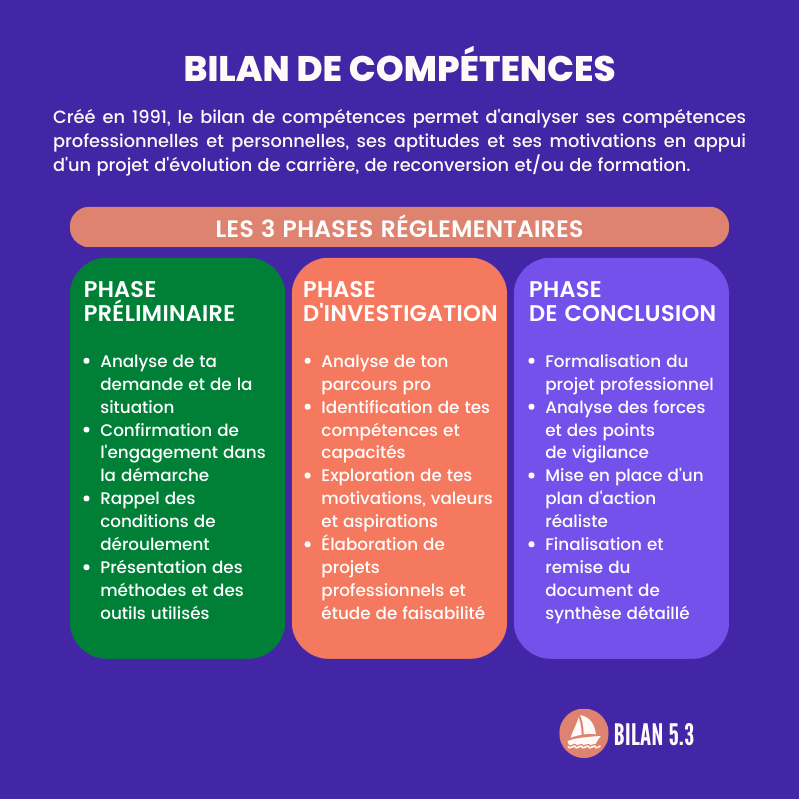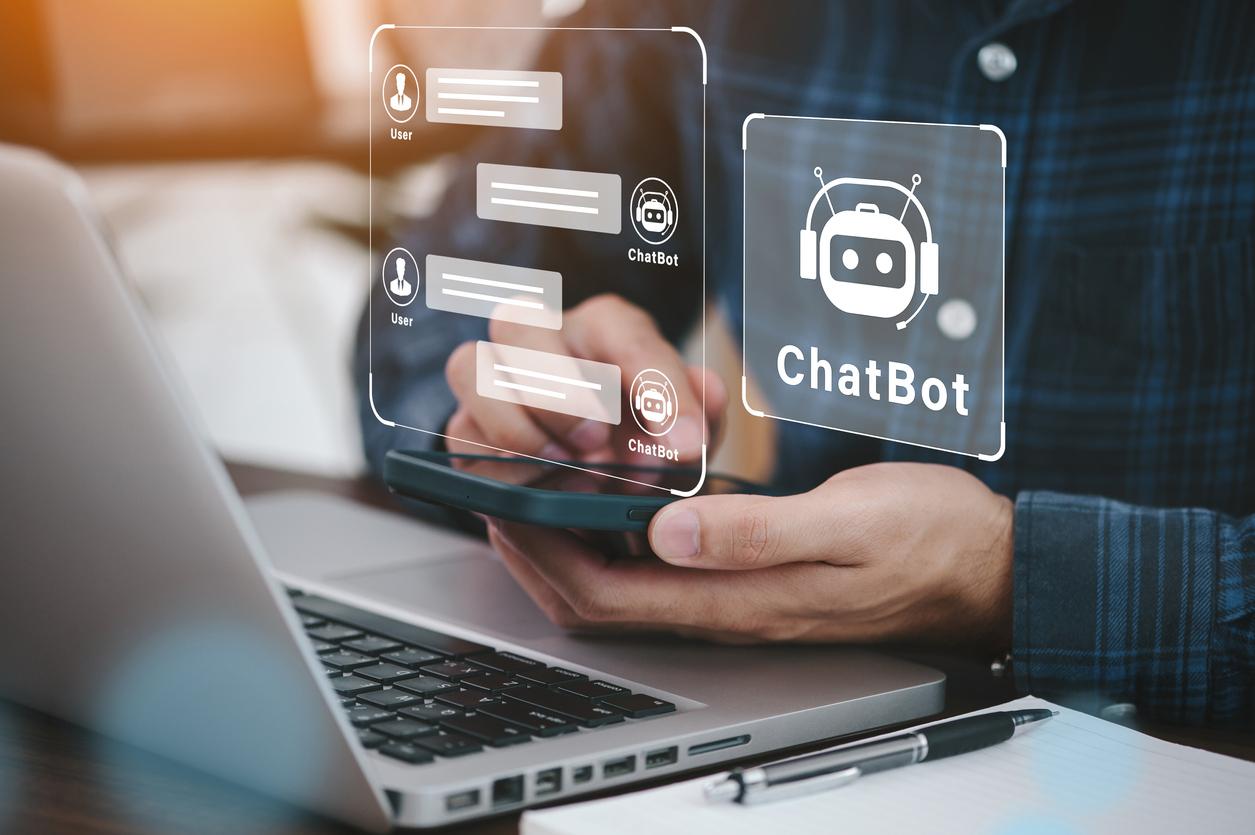Because digital security does not always receive the attention it deserves, we list a few common mistakes and explain what you can do to protect your data and therefore yourself as well as possible.
We think it’s quite normal to lock our house properly when we leave. But when it comes to protecting our computer, we make mistakes that are easy to avoid.
Keeping the digital door locked has only become more important in recent years. Where criminals used to set out, today they prefer to strike from a distance. To extract data, blackmail it, or take a computer ‘hostage’ and release it only after paying a ransom. Bank and credit card details are especially popular.
Tips for safe internet browsing
You can have so many locks on the door, if you don’t use them when you need them, it’s useless. The same goes for your computer. An antivirus program and firewall protect the PC and laptop, but if you don’t pay attention to what you’re doing in the meantime, burglars can still get in. When using a secure computer, you should pay particular attention to downloading, phishing and good passwords. You can read all about it in our special.
Check downloads
Dangerous programs like viruses and ransomware often piggyback on harmless programs. Therefore, you avoid many problems by being careful when opening unknown files and software. This applies to both files that you download from the internet and files that you receive by email. Always check such a file before opening it with an antivirus program or simply delete it immediately. Only download programs from the Microsoft Store or the official producer’s website.
Recognize Phishing
With phishing, you receive a false message or email, usually allegedly from a bank or the government. A popular trick is to lure you to a counterfeit website via a provided link and have you log in there. Your data will then be used to empty your bank account or steal your identity. If someone asks you for information in this way, never give it up.
Create a strong password
For internet access to all your important accounts, such as the bank, you need a password. Many people use too simple passwords. For example, their name or date of birth. Easy to remember, but also easy for criminals to guess. A strong password contains different types of characters, such as upper and lower case letters, numbers, and sometimes punctuation marks.
Set up two-step verification
As an extra lock on the door, it is wise to use two-step verification if it is offered with an account. Each time you log in, you will receive an extra code by email or text message. This must then be entered before you can enter. This extra lock is an excellent defense against computer burglars.
Error 1
Do not use an antivirus program
A survey by internet provider XS4all in 2020 showed that 20 percent of the participants did not use an antivirus program. Using the internet without that protection is like leaving the doors and windows of your house wide open, plus putting up a sign in the yard that reads ‘Open house’.
Millions of viruses and other malicious programs – called malware – roam the Internet. Some viruses do little damage, but aggressive types can destroy files, programs, and sometimes even equipment. Malware in the spyware category, for example, spies on you in everything you do on the computer. These programs secretly forward keystrokes and other data to criminals.
Getting malware on your computer is faster than you think. Downloading an infected file or opening an incorrect email attachment is enough. But something as simple as clicking on a bad link in an email or visiting a shady website can also suffice.
An antivirus program or virus scanner is therefore just as indispensable as a good lock on the front door. For a few bucks a year you can already have a good antivirus program from Norton, McAfee or Bitdefender. But the free antivirus from Windows itself – Windows Defender – also works fine. As long as you keep an antivirus installed and up to date, your computer is a lot safer.
Error 2
Do not use a firewall
A firewall is indispensable if your internet is. It is software that monitors whether programs or unwanted persons are trying to gain access to the computer from outside. A firewall also checks whether a program from the computer wants to send data over the internet without permission. And that can be personal information such as address, telephone number or account number. Windows has a built-in firewall – Microsoft Defender Firewall – which works fine. But you can also use a firewall from another manufacturer. This is usually included with an antivirus package. The firewall on a PC or laptop is turned on by default. If not, you will automatically receive a warning about this from Windows.
Error 3
Using unsecured Wi-Fi
Wireless internet – WiFi – is ideal if you don’t have an internet cable to hand. Unfortunately, Wi-Fi is also vulnerable, as anyone nearby can see the network. If that network is not sufficiently protected, it is a breeze for a hacker to gain access to the computer. So secure your WiFi!
Using your own WiFi at home is usually safe. When installing the internet at home, a WiFi network is immediately created, complete with security and a password. You should have logged in to that network with a password the first time with a computer, smartphone or tablet. If that is not the case, the network is not secured and therefore accessible to everyone. A secured network must then be set up. Setting up a Wi-Fi network and password correctly is actually a job for an advanced computer user.
If the network is secured, but the password is too simple, you also run a risk (see box ‘Tips for safe surfing’). In that case, the password must be changed.
Error 4
Working with an old Windows version
Running an old version of Windows on your computer may not seem to do any harm. The possibilities of Windows 7, for example, are more limited than those of Windows 10. And what difference does that make if you only do some mail and internet? Don’t let the danger lie in contact with the internet.
Windows versions have a shelf life. Usually that is about ten years. When a new version of Windows comes out, you usually have a year or three before its expiration date. That doesn’t mean you can’t use that Windows version anymore. It does mean that there will be no more updates for your Windows version. And that means no more holes in Windows security to be fixed. Think of it as a window somewhere at the back of your house that can no longer close properly. Computer criminals love these windows. They are ideal for sneaking into the computer and then taking all kinds of things out of it.
Even if you have all other protections, such as antivirus, in order, a computer with an old Windows version remains a big risk. Especially if you connect to the internet with your PC or laptop. On an old computer, with which you only do some word processing or play games without contact with the internet, you can still work with an old Windows version. In all other cases, you must ensure that you have switched to a newer version in time. With Windows, this is free if the current Windows version is not too old and you switch in time.
Error 5
Do not make backups
If you only keep all your data on the computer, you will lose it forever if a hacker wants to harm. You can prevent this by making at least one backup of all important files. And just as important: to keep those copies outside the computer. If something happens that causes you to lose the data on the computer, you can always restore the saved files to your current or a new computer.
You make a backup with a backup program, such as Windows Backup. If you set it to automatic, a regular backup is made without you having to look at it yourself. A disadvantage of this is that you always need the same backup program to restore files to a computer. You can also manually copy files, such as new photos or an edited document, to a place outside the computer, for example on a DVD or Blu-ray disc, external hard drive, memory card or USB stick. You can store a backup that is also safe in the event of a disaster such as fire, in the cloud on the internet, such as with Windows OneDrive.