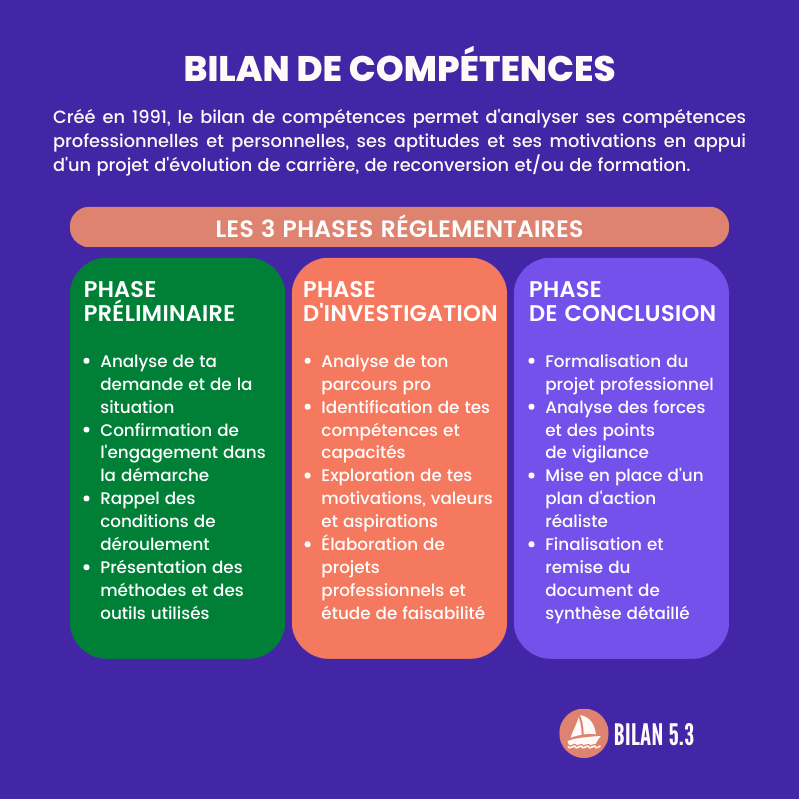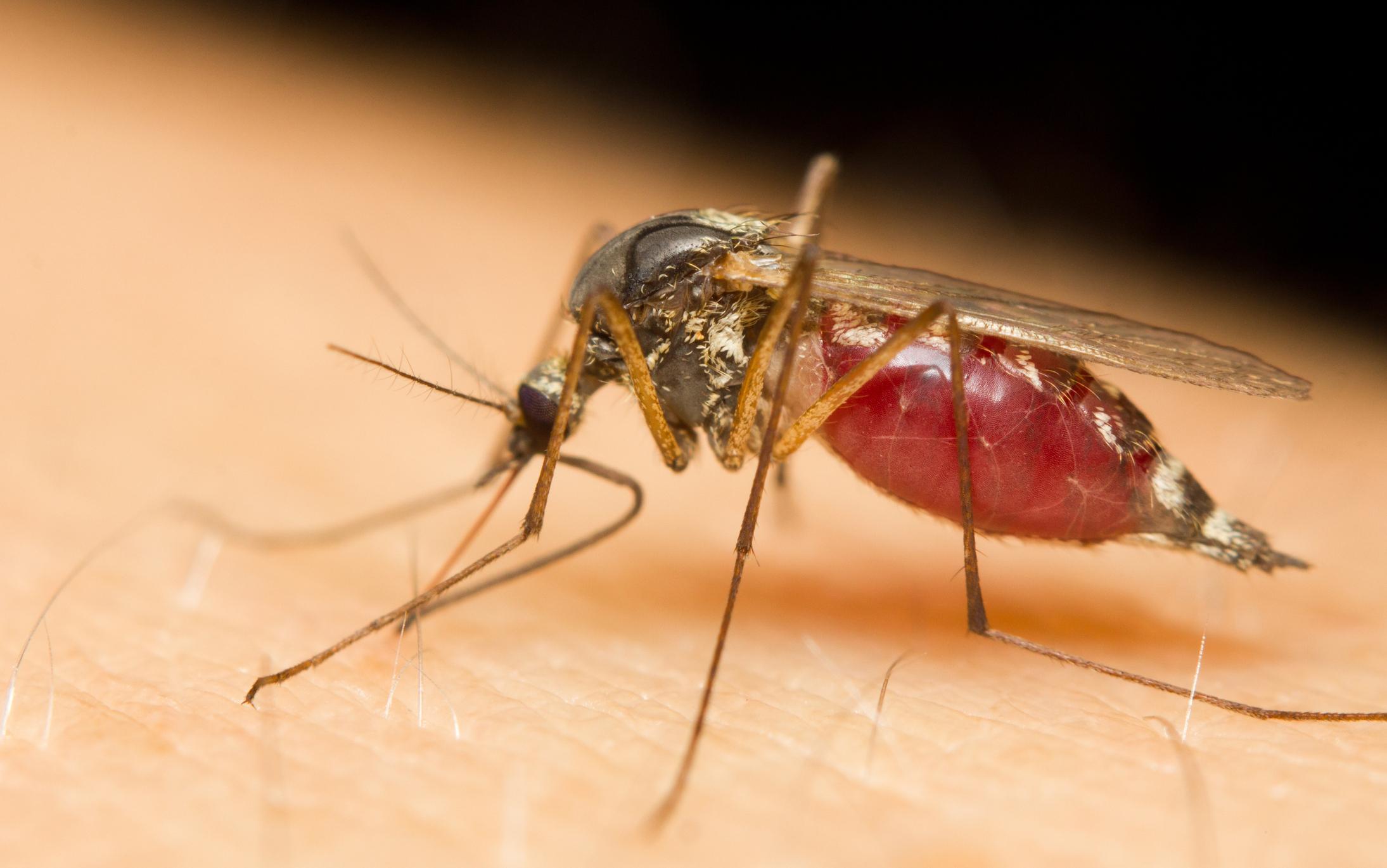Instagram is a popular social media service that lets you quickly edit and share photos and videos. The app works quite simply, but you just need to know how. That’s why this handy explanation where we explain how you can create an account.
What is Instagram
While most social media, such as Facebook and Twitter, focus on sharing your experiences using text, Instagram mainly uses photos and videos. The options in the app are therefore mainly focused on editing and sharing that media. Instagram also has a website www.instagram.com but it’s only for viewing other people’s photo and video posts. You cannot post messages with it yourself. You use the Instagram app for that.
The app can be downloaded for free from the Android, Apple and Windows stores on your tablet or smartphone. If you use Windows 10, you can also put the app on your PC via the Microsoft Store.
Please note that the instructions below may differ in details depending on whether you are using Android, iOS or Windows. The instructions were made with an iPhone.
Create an account
Once you’ve downloaded and installed the app, you’ll need to create an account before you can really get started with Instagram. This can be done in two ways. You can link Instagram to your Facebook account. Facebook owns Instagram. This has the advantage that you no longer have to create a new account.
If you want to link your account to Facebook:
• Make sure you are logged in to your Facebook account (for example with the Facebook app) on the device on which you want to use Instagram.
• Open Instagram.
• Tap the blue button with the text Continue as (your Facebook name).
• Continue with the heading Add contacts in this workshop.
You can also create a completely new account for Instagram:
• Open Instagram.
• Tap on Create new account or Register with phone number or email address.
• Tap your choice: phone number or E-mail address.
• Tap on Next one.
• Type your name so that others, such as friends, can find you on Instagram using the app’s search function.
• Tap on Next one.
• Type a password that is not easy for others to guess.
• Tap on Next one.
• You will now be automatically assigned a username for your account. You can change this username directly via Change Username. That can also be done later. You will use this information to log in to your account from now on, so keep it somewhere safe.
• Tap on Next one.
• Specify whether you are 18 or older. This affects what you are allowed to see on Instagram, including with regard to advertisements.
• Tap on Next one.
You will now receive an e-mail or text message with the option to confirm that you have indeed created an account. You do this for convenience at the end of this creation procedure.
Plus Magazine is also on Instagram! Click here to go to our page and click ‘follow’ to follow us.
Learn how to add a profile picture and your contacts in the following article, and learn more about Instagram in Part 2.