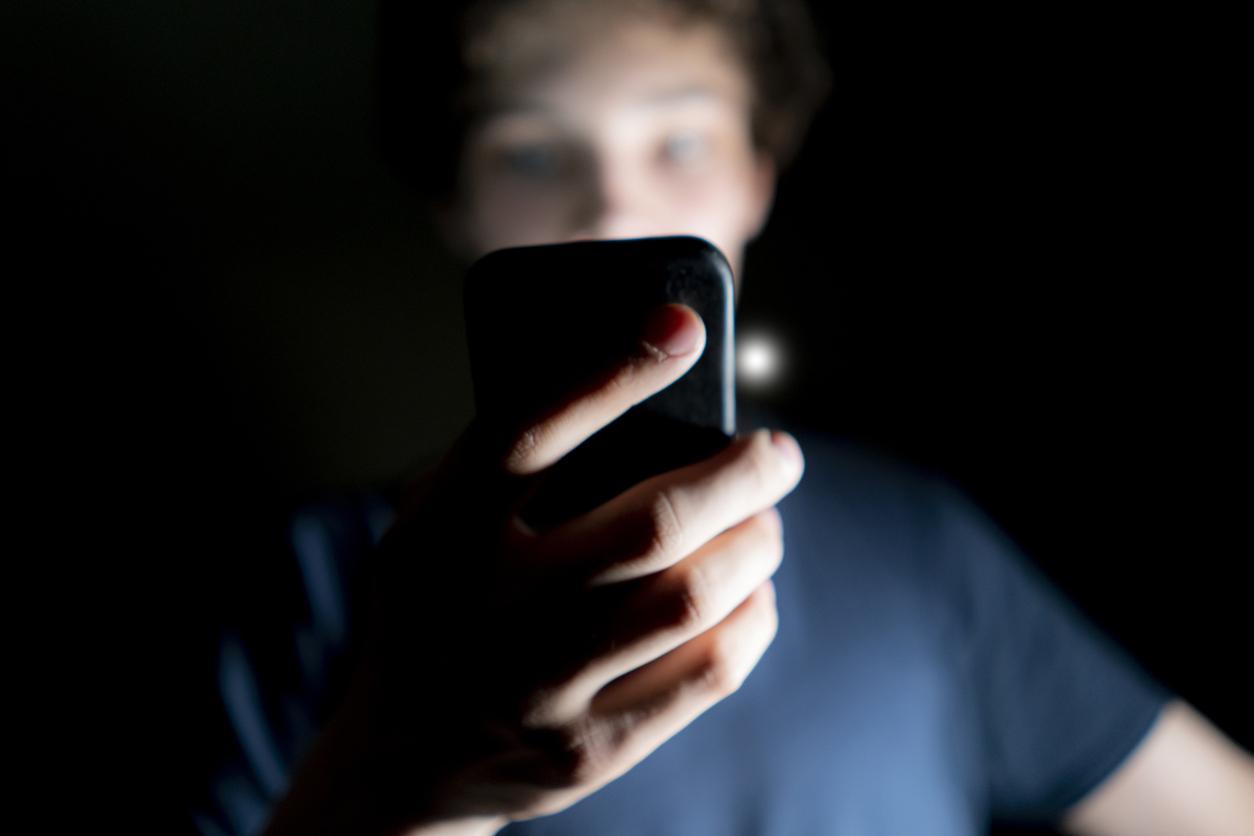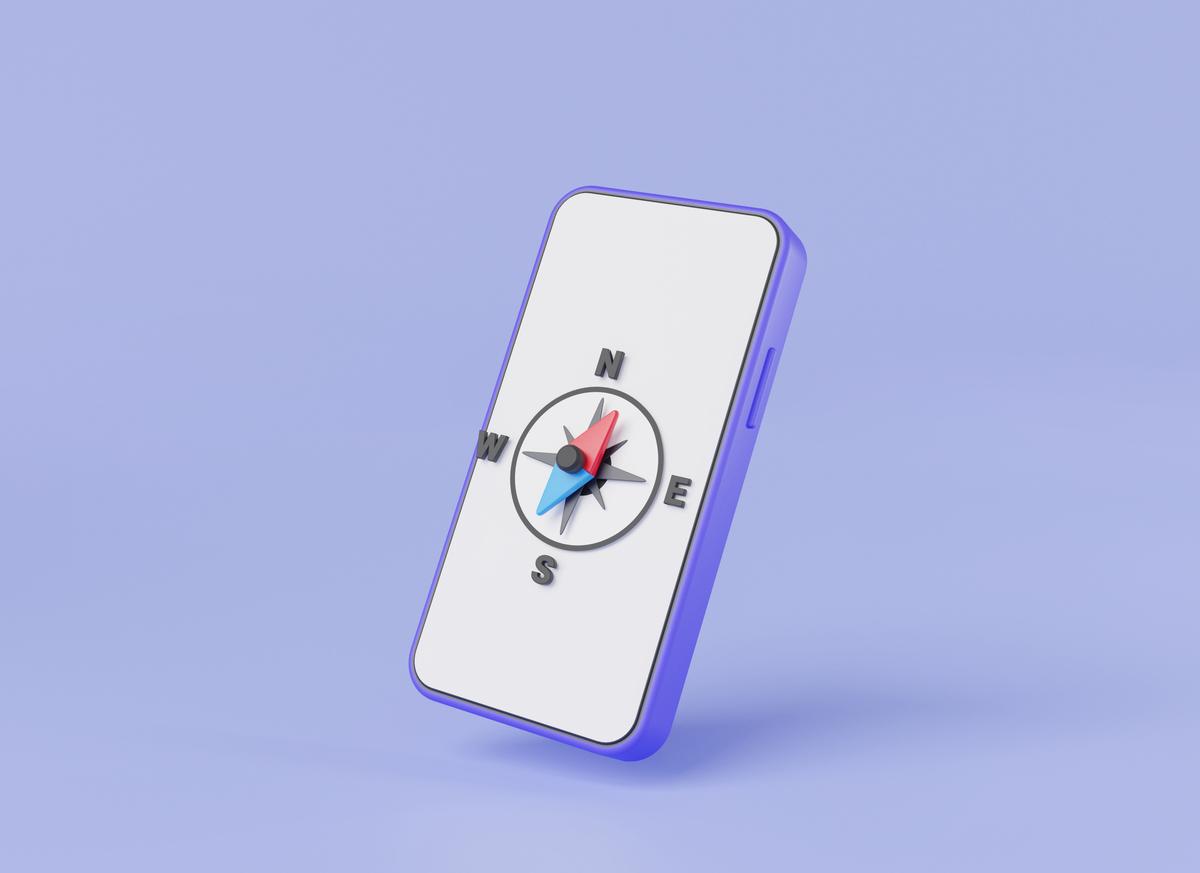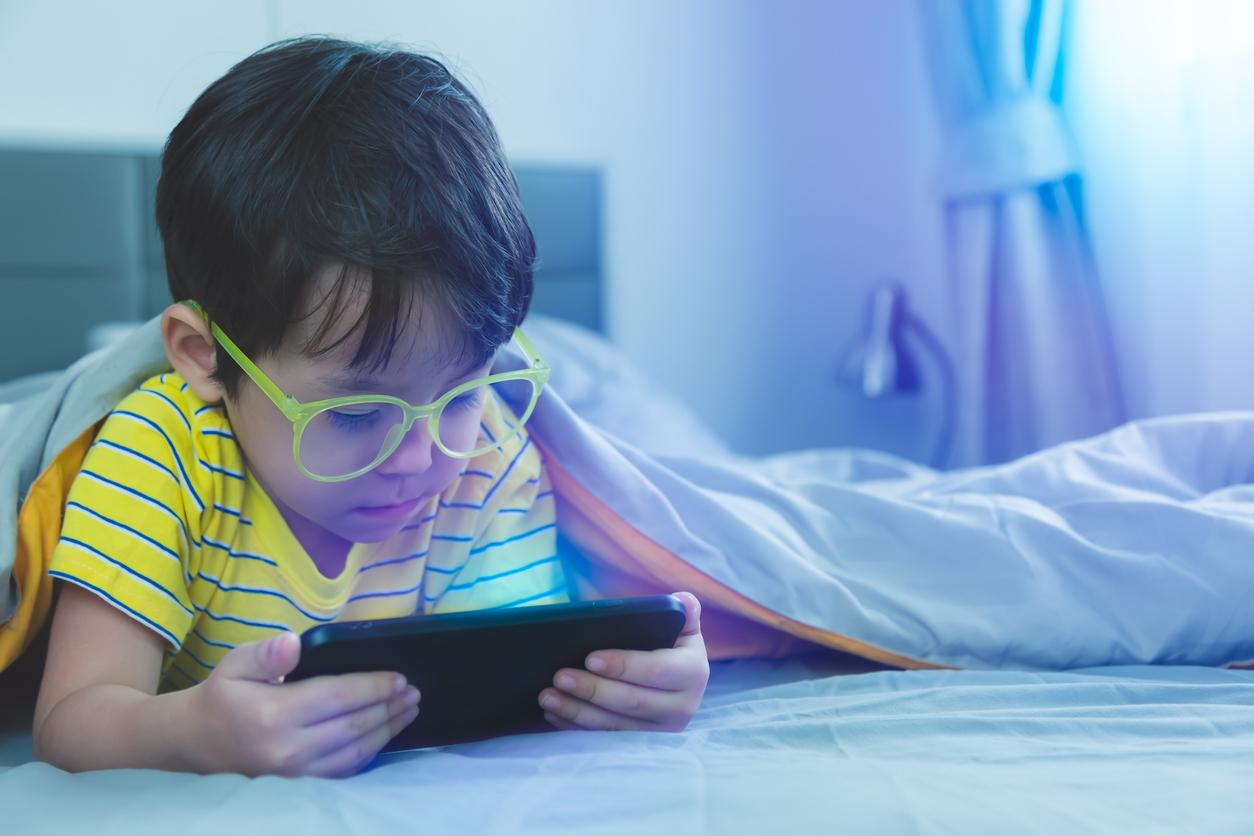Switched to another mobile provider or bought a new smartphone? Then you have to replace or transfer the SIM card. That’s how you do it.
The SIM card
A SIM card is a small card that belongs to the calling and internet subscription of your smartphone. The card is actually a mini computer with its own small processor and memory. You use a SIM card to contact your mobile provider, such as KPN or Vodafone. You need it if you want to call or use the internet with your smartphone. The SIM card contains, among other things, your mobile phone number.
SIM cards make it easy to switch to another mobile provider. For example, if you can take out a cheaper subscription there. You then get a different SIM card, but you don’t have to buy another smartphone right away. You exchange your old SIM card for the new one and you can happily continue calling and surfing the internet with your new provider. A SIM card also ensures that you can easily switch to a new smartphone. To do this, remove your SIM card from your old smartphone and transfer it to your new mobile. You can then continue to call and use the internet with your existing subscription.
3 months free sim only
When you choose 50+ Mobile, you have free minutes and mobile data for the first 3 months. View our super affordable subscriptions here.
Swap a SIM card
Will you continue to use your current smartphone but switch to a new mobile provider? Then you will receive a new SIM card that replaces your old one.
The easiest way to exchange your SIM card is to have it done at the store where you bought a new subscription. If the store doesn’t offer that service, or if you bought your SIM card on the internet, you’ll have to do it yourself. It’s not difficult if you follow the right steps.
If you replace the SIM card in your smartphone, your contacts and other data will remain in the storage memory of your smartphone.
The SIM card is hidden in most smartphones in a small drawer or holder on the side. With older smartphones you sometimes have to slide the entire back or part of it away. You will then see the SIM card in its holder, where you can carefully slide it out. Not sure where the SIM card holder is with your smartphone? Then consult the user manual for your smartphone.
A tool is usually included with your smartphone to open the drawer. That is a metal pin that looks somewhat like a bent paper clip. It’s a tool that you lose easily, so if you don’t have it anymore, you can just use a paperclip. Bend one leg of the paperclip so that it sticks out.
To replace your SIM card:
• First turn off your smartphone.
• The SIM card holder is standard on the side of your smartphone. It can be recognized by a small hole or dent. Can’t find the holder? Then consult the manual. You may need to remove the back of your smartphone. The SIM card is then in a separate compartment, from which you slide it out.
• Insert the pin into the hole of the SIM card holder. Gently push it in until the drawer clicks open.
• Pull the SIM card holder out of the smartphone so that you can easily reach the SIM card.
• Remove the SIM card from the tray.
Mini, micro and nano
SIM cards come in three sizes: mini, micro and nano. Nano is the smallest version. Mini is hardly used in modern smartphones anymore.
A new SIM card usually sits on a plastic card the size of a debit card. It also contains important data with the SIM card, such as the telephone number and the PUK code. You need the PUK code if you have entered an incorrect PIN code with your SIM card on your smartphone too often. With the PUK code you unblock your SIM card. So keep this plastic card with data in a safe place.
A SIM card comes standard in all three sizes. You can then carefully break off the SIM card in the correct format. To do this, look at the size of your old SIM card, so that you know what size you should break off the new SIM card. Pay attention! Do not cut the SIM card to size with scissors, as you could accidentally damage the card.
If you accidentally broke off the SIM card to a size that is too small, you can try to put the edge back around it and then place the SIM card with edge in the SIM card holder. If that doesn’t work, there are also plastic SIM card adapters for sale at telecom shops for a few euros.
• Place the new SIM card in the holder. Make sure you place it properly. There is only one way. Note the notch in the corner of the SIM card.
• Gently push the SIM card holder back into the smartphone. This can only be done in one way. Make sure you don’t force anything here. With smartphones without a SIM card tray, you slide the back of your smartphone back into place.
• When the SIM card is neatly in the smartphone, you can switch on the smartphone. You then have to enter the PIN code for your new SIM card. This is usually 0000, but check this in the user manual with the SIM card to be sure.
Don’t throw away your old SIM card, but keep it. This is useful if there is data on the card that you will need later.
Transfer SIM card to another smartphone
It can also happen that you keep your calling and internet subscription with the same mobile provider, but switch to a different smartphone. For example because your old mobile has broken or because you are ready for a newer model. This shows how handy a SIM card is, because you can continue to use your subscription, provider and telephone number on your new smartphone. It doesn’t even matter whether you switch from an iPhone to an Android smartphone or vice versa. Your SIM card works in both types.
When you switch to a new smartphone, you can back up and transfer your contacts and other data. This way you can continue to use that data on your new smartphone. Transferring can be done in different ways: also from an iPhone to an Android smartphone or vice versa. You use WiFi for this. You can read more about this in the next article.
For instructions on transferring the SIM card from your old to your new smartphone, see Swapping a SIM card. Something you should keep in mind is that your current SIM card may have a different size than fits in the SIM card holder of your new smartphone. If you have a micro SIM card, while the SIM card holder is for a smaller nano SIM, it works easily. You simply break away the edge of the micro SIM card so that you are left with the nano version. Pay attention! Do not cut as you may accidentally damage the card. If it concerns a nano SIM that has to fit in a larger micro SIM holder, you will need an adapter. For a few euros you can buy a plastic SIM card adapter at telecom shops, among others.
Also keep in mind that the SIM card holder can be in a different place in the new smartphone. Please refer to the manual for this.
New phone number in WhatsApp
You can just keep your phone number if you switch to another mobile provider. But if you do use a different phone number and you use WhatsApp, you must pass this on to your account in the app.
To enter a new phone number in WhatsApp:
• Make sure the new SIM card is in your smartphone.
• Tap WhatsApp.
• On Android: tap the three dots at the top right.
• Tap Settings.
• Tap Account.
• Tap Change number or Change number.
• Tap Next.
• Enter your old and new phone number in full international format. So with +316 before it, as in +316 12345678.
• Tap Next.
• Choose which WhatsApp contacts you want to inform about your new number. It is advisable to inform everyone.
• Tap Done.
• Register and confirm your number via SMS.