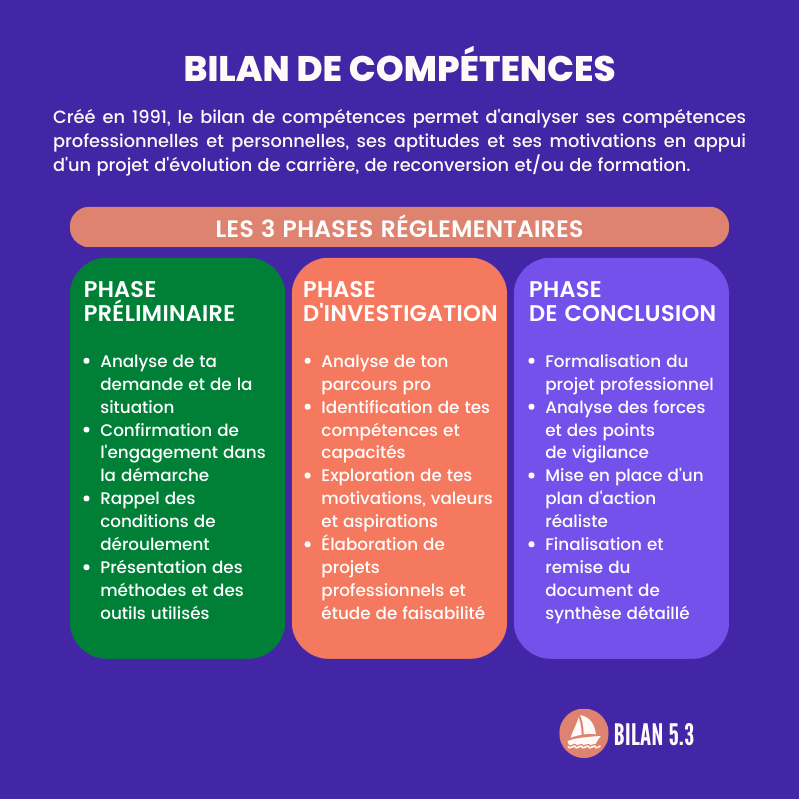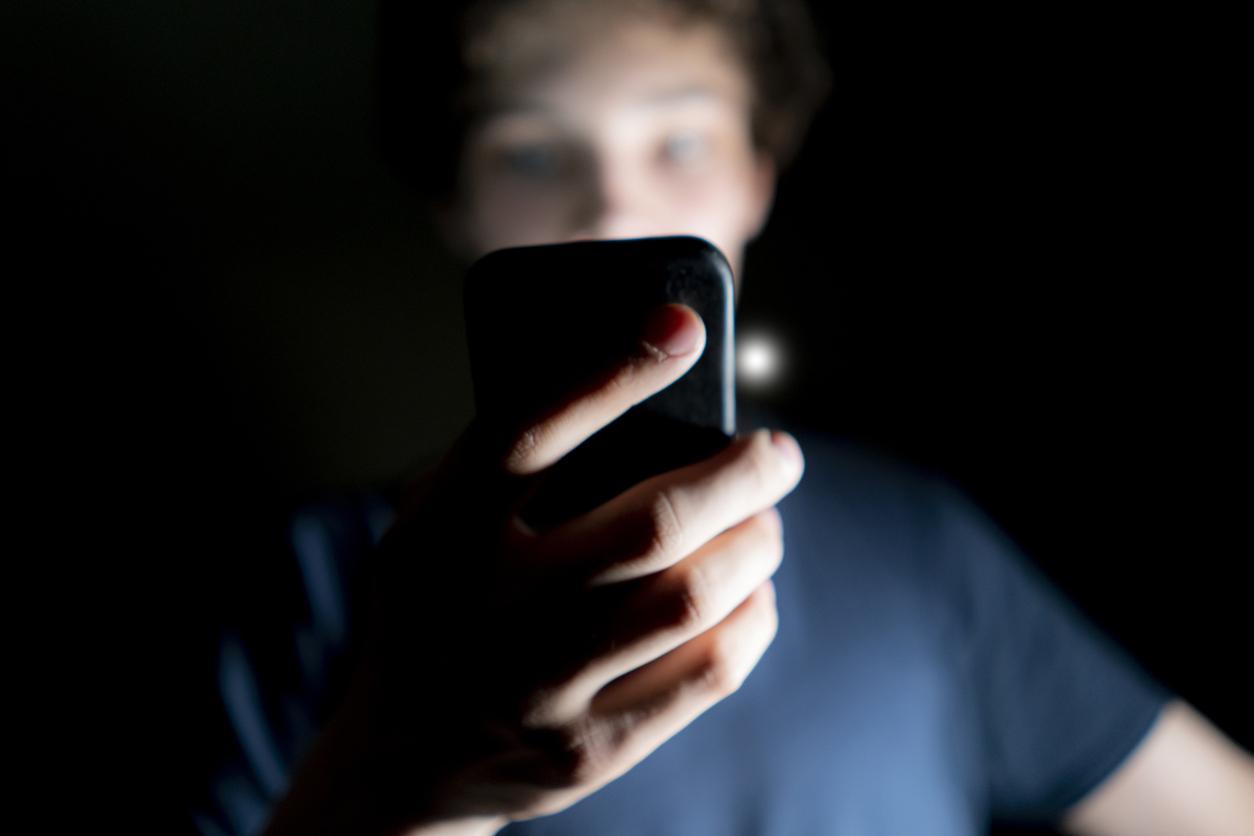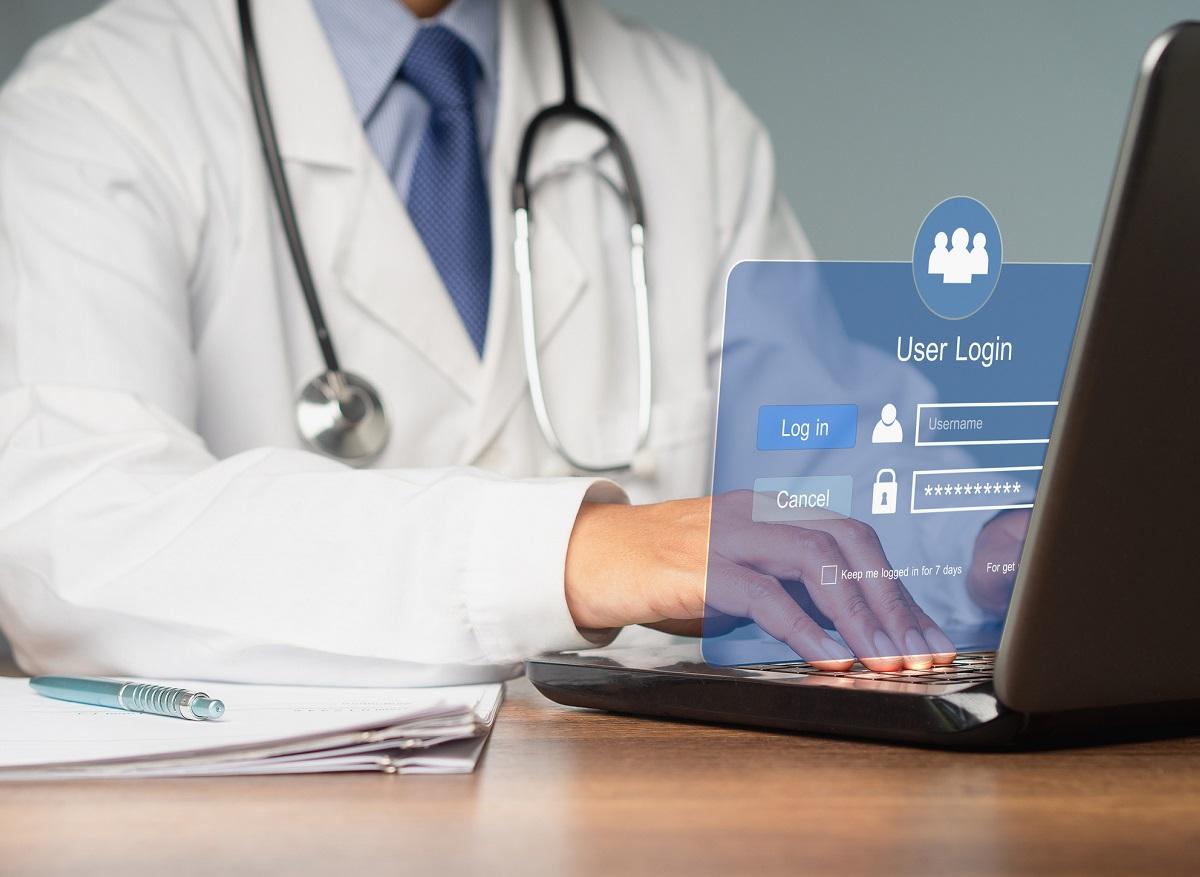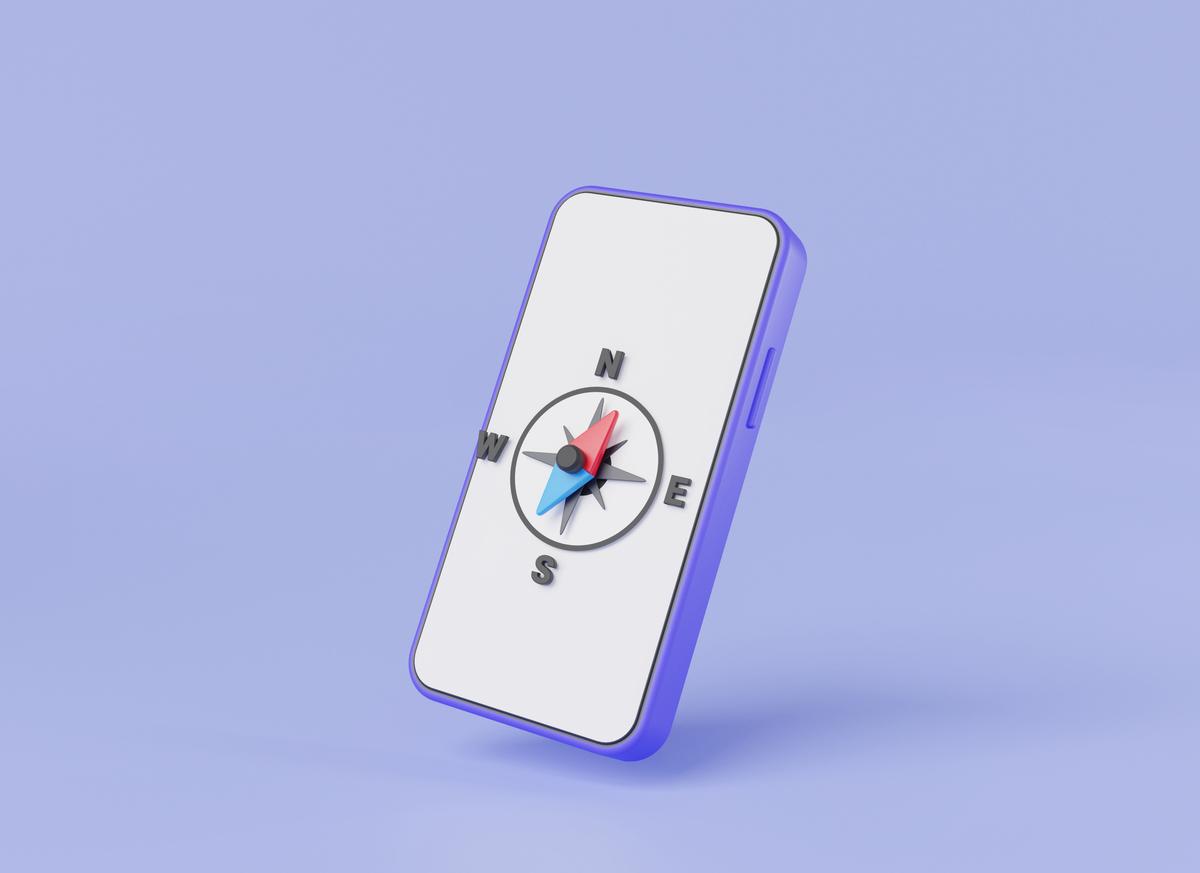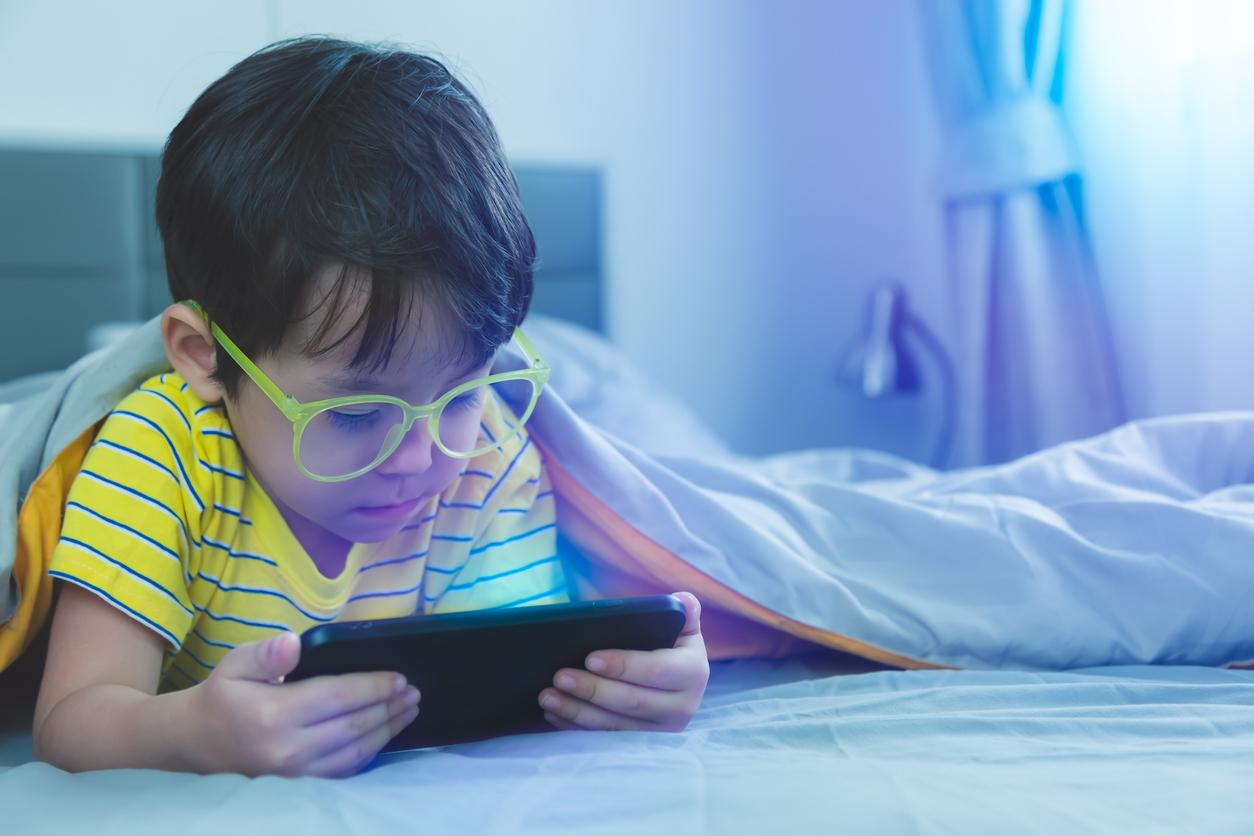If you’re not careful, ‘assistants’ like Siri can record all your conversations. Read here how you can prevent your phone from recording everything.
These kinds of digital assistants are of course very useful if you would like to look up something. But even the biggest tech companies continue to stumble when it comes to protecting user data.
Phone that doesn’t record everything
It’s nice that your phone doesn’t record everything with ‘assistants’. We are talking about the three most important digital assistants here. Namely Google Assistant (on Android and iOS), Siri (on iOS) and Amazon Alexa (on Android and iOS). The process on your phone may be slightly different, but the options shouldn’t be too hard to find.
With Google Assistant it is easy to adjust. If you’re not comfortable with your Android phone always listening for a “hey Google” command, head over to Settings. And choose Google, Settings for Google apps. Then go to Search, Assistant and Google Assistant. Select Hey Google & Voice Match and turn off the Hey Google toggle switch under the This Device heading.
On the same screen, tap the three dots (top right). Then go to the Google activity buttons. The next screen you see shows Web & App Activity at the top. This is everything Google keeps track of you. You can disable this completely via the Disable button. But it stops including everything in all Google apps, not just Google Assistant.
Siri
If you don’t want your iPhone to constantly listen for the “hey Siri” command, you can open Settings. Tap Siri and turn off the Listen for “Hey Siri” toggle switch. Choose Siri & Search in Settings, then tap Siri & Dictation History. Here you can choose Delete Siri & Dictation History. This is to remove any trace of your Siri history from Apple’s servers.
Alexa
Alexa isn’t as tightly integrated into phones like Google Assistant and Siri, but it will still keep recordings of your voice commands. If you don’t want this, you can disable it via the Alexa app for Android or iOS. On the front screen of the app, tap More, Settings, and Alexa Privacy. Then, if you choose View Voice History, you can see records Alexa has. You can then turn this off.
†