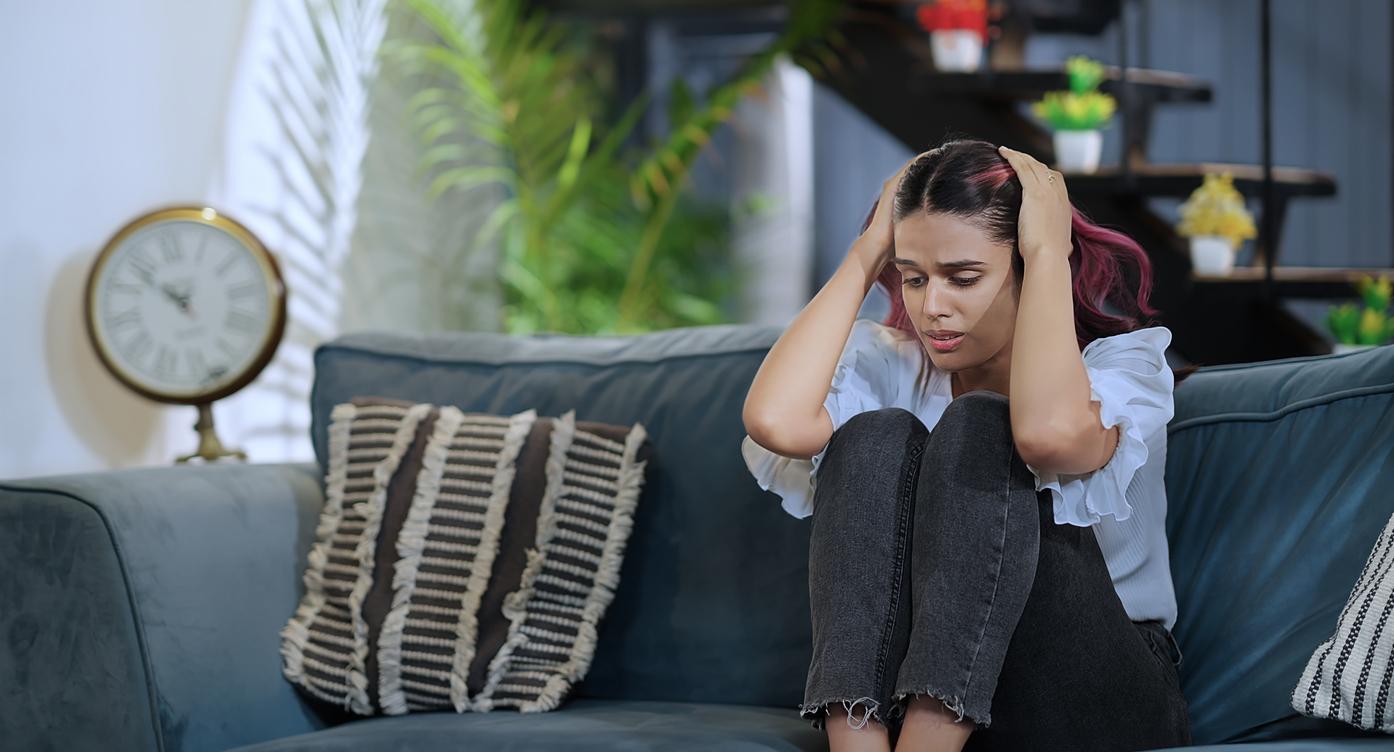Android developer options only for developers? No, you can also use these options on your Android device.
But I’m not a developer at all! Then why would I want to pretend? The function has been added basically so that developers can see what their software does and where any errors are. Some of those functions are also useful for the experienced “regular” user. It is up to you to judge whether you are such an Android developer power user or not.
For example, you can limit memory-consuming processes running in the background, force apps into split-screen mode, use advanced restart capabilities, speed up or slow down animations and much more.
How?
Go to “settings” and select “about phone”. Then click on “build number” several times until a pop-up appears that says: You are now a developer. Fastest career switch ever. A new button has now appeared on the general settings page. Developer Options.
Detailed instructions, and also how you can turn off the developer options again, can be found on the site of Android Authority†
Another small tip from us (disclaimer!): Do not change the settings that you are not familiar with and make a note of the default settings beforehand so that you can always go back to your starting point.