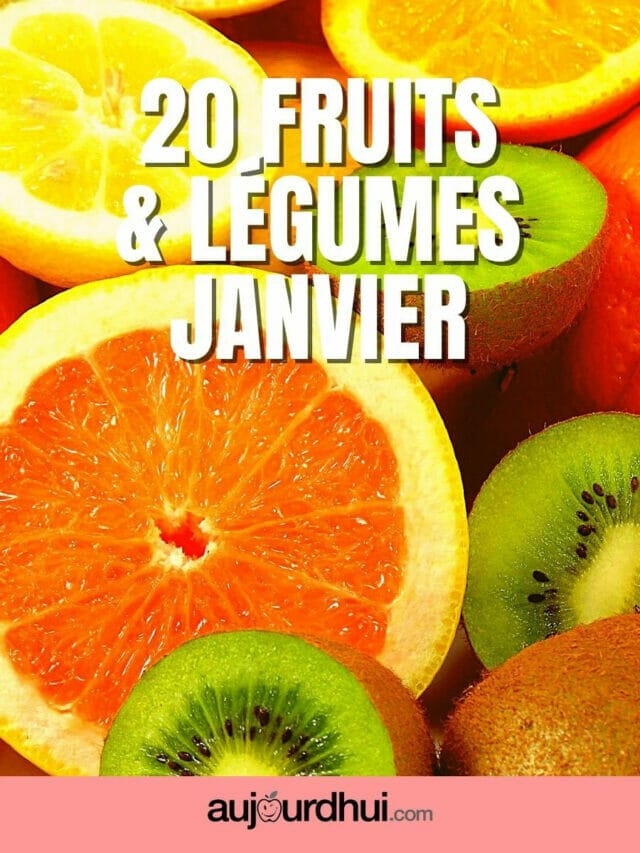You have an iPhone and want to be able to use your files on a Microsoft Windows computer. And vice versa. A good synchronization is then key. And it may be a little less easy than connecting an iPhone to an iMac, but with this explanation it is done in no time.
Download iCloud on Windows PC
To synchronize your files on a Windows computer without any problems, it is important that all your devices are up to date. Check if your phone and PC still need updates and run them.
After that, it is important that you configure iCloud with all your Apple devices. Make sure you’re also signed in with your Apple ID.
When that’s all done, download iCloud for Windows on your PC and run the installation process. After you restart your computer, you can use iCloud on your computer.
Sign in with your Apple ID and then choose the folders you want to sync by checking them. Confirm this by clicking the ‘Apply’ button. Now your devices are paired and both stay up to date.
Download and share files
Now that your iPhone has been successfully synced with your Windows computer, you can easily share and download your photos and videos anywhere. iCloud for Windows creates a folder for your photos when you click on Photos and check iCloud Photos. This makes photos you take with your iPhone accessible via your computer. Conversely, you can also put photos from your computer in iCloud, after which you can view them on your phone.
sync iTunes
The iTunes music app on your iPhone is also easy to sync with your Windows PC. Download the iTunes app on your PC from the Microsoft Store.
Next, connect your iPhone to the PC with a USB cable and then on your PC, click the iPhone button at the top left of the iTunes window. Then check which files or folders you want to sync, for example ‘Albums’ or ‘Movies’.
You can also sync iTunes with your PC via WiFi. To enable this, you must first activate this option. You do this by connecting your iPhone to the computer via a USB cable. In iTunes on your PC, click the iPhone button at the top left of the window. Then select the device with which you want to sync via WiFi in ‘Overview’. To confirm, click on ‘Apply’ and from now on you can always sync iTunes via WiFi.
iPhone and Windows PC synced
Your iPhone and your computer are now fully synced! That means you can access all your photos and other files anytime, anywhere. Are you still very satisfied with you after two years Apple iPhone and not ready for the latest model yet? Then you can also use a new subscription order sim only† Then you only order a new SIM card and choose the size of your bundle yourself. That can give you a nice monthly saving. How handy is SIM only!
†