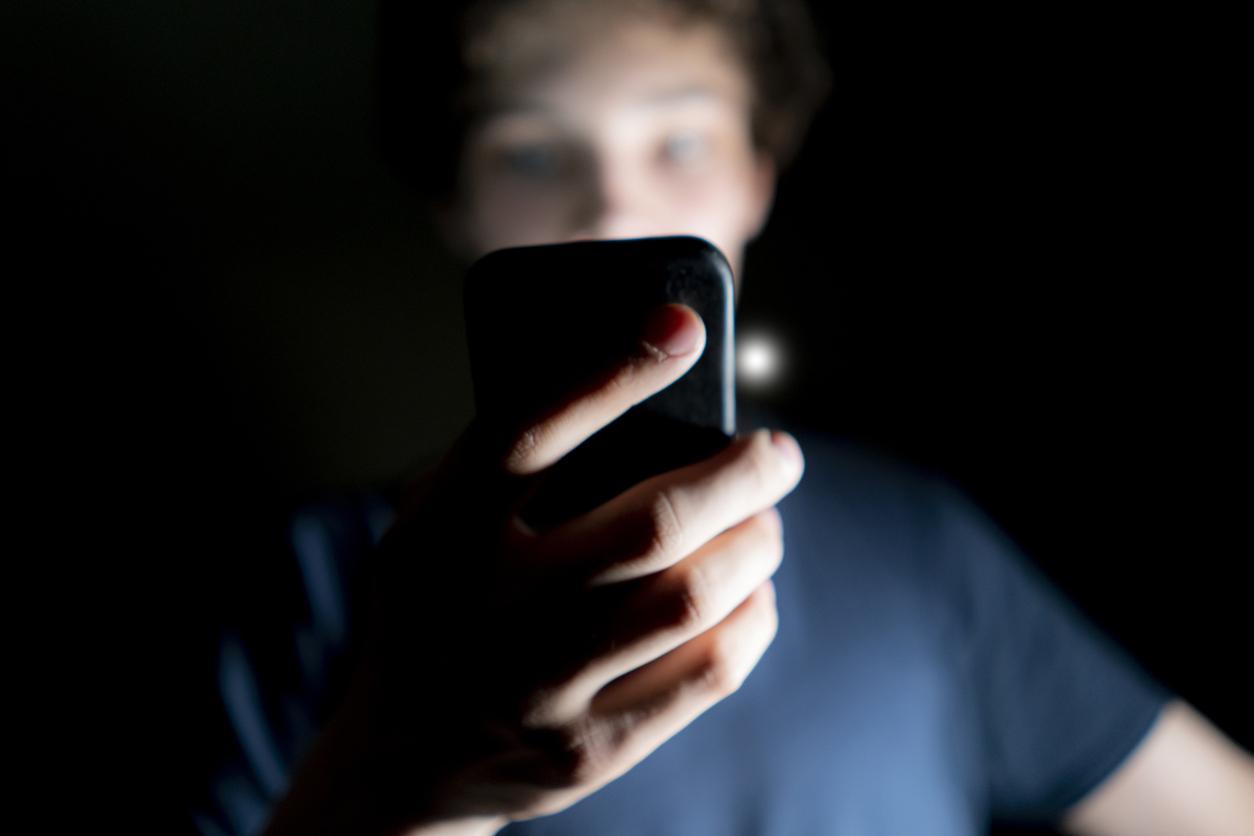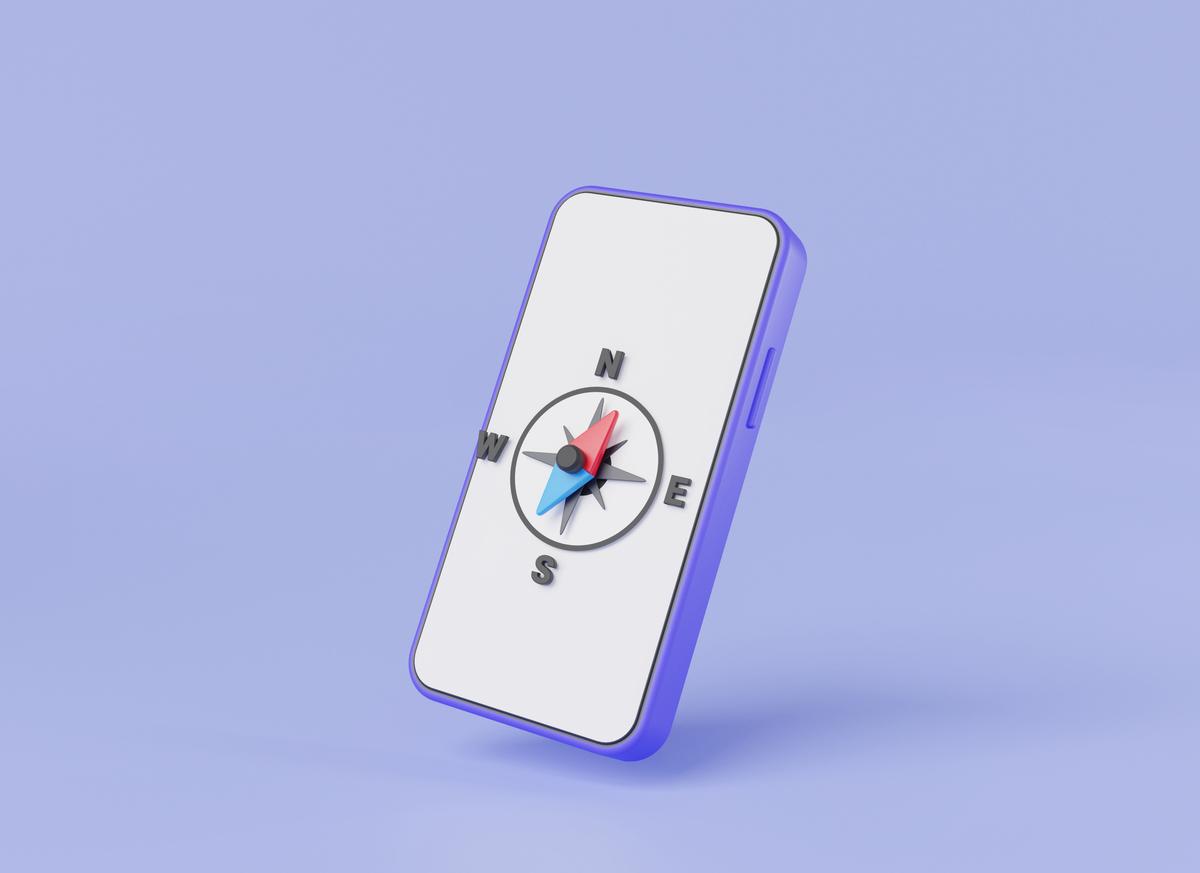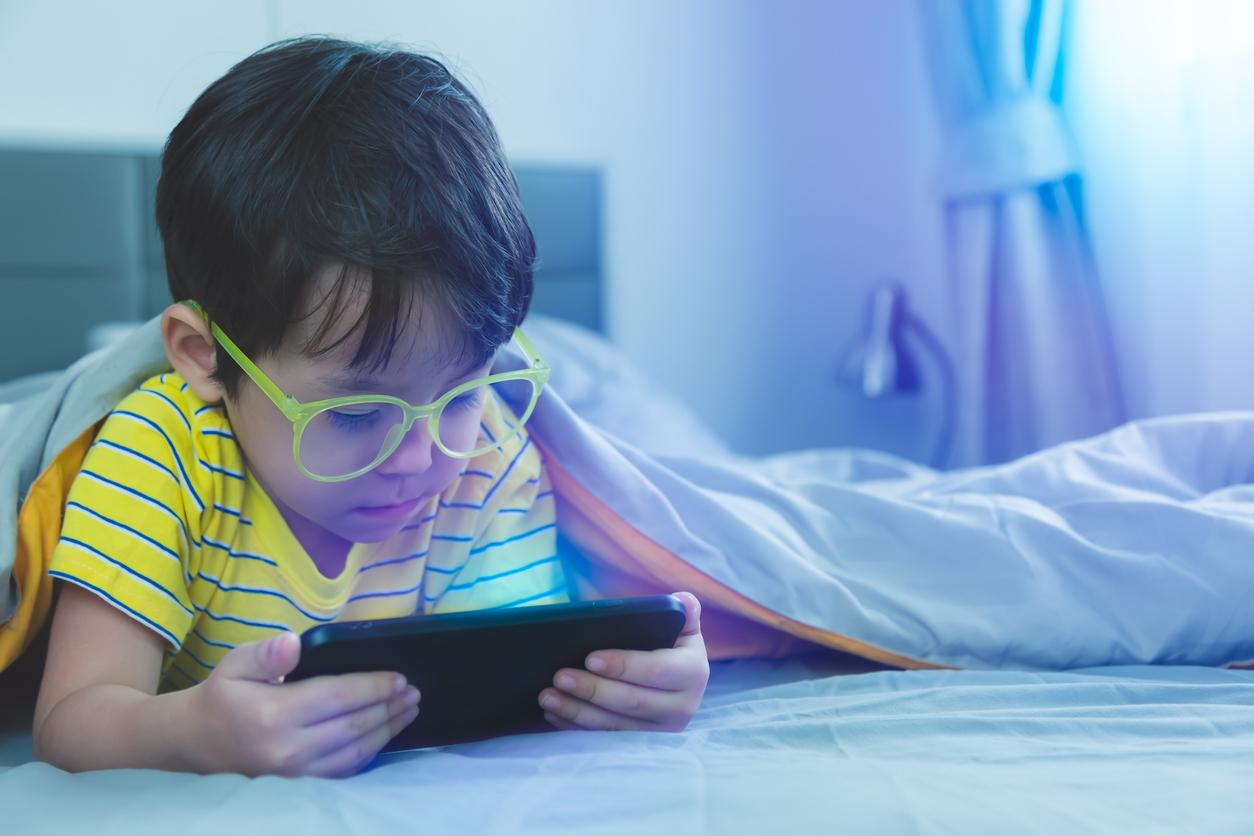Freeing up storage space on your smartphone can be a lot of work, but it is still very important. The handy tips below will get you a long way.
Tip 1: Check Storage Space
You can easily see on your smartphone how much storage space you have lost on an app. On an Android device you can do this as follows: click on Institutions and then Storage. You will then see the storage space divided into categories. You can tap a category to get more information about it. The menu titles differ per Android phone.
On Apple iOS, you can view the storage space as follows: click Institutions and then tap General and iPhone storage. You will then see how much storage space you have lost on apps, photos, e-mail, messages and other things.
Tip 2: Use recommendations
You can sometimes receive personal tips on your smartphone to free up space. To access these recommendations in Android you can click the Institutions click. You then tap Storage and choose Free up space. To the right of the recommendation, select an empty box and tap Free up. Apple iOS automatically tries to free up space. If this does not work, you will receive a message Storage space almost full. You then have to create space yourself.
This is how you free up space: open Institutions, tap on General and then on iPhone storage. A list of recommendations will appear here, including cleaning up your apps. With every recommendation you can click Switch on tap to save space.
Tip 3: Keep track of your WhatsApp conversations
You can easily free up space on WhatsApp. You don’t need to delete entire conversations for this. In WhatsApp, tap Institutions > Data and storage usage > Storage in use and then one of the individuals or groups. Then tap Management… at the bottom of the screen and select which items you want to delete from the conversations.
Tip 4: Move photos to the cloud or your PC
By storing photos and videos on the cloud, you can save a lot of space on your smartphone. In addition, you can also move the photos and videos to your computer. On the website of the Consumers Association there is an instruction on how to save photos on Google, Apple and Samsung.
Tip 5: Stream your music and movies
The space taken up by music apps and movie apps is huge. This makes it a lot more convenient to stream your music and movies. Streaming does cost money… But which is more expensive: buying a new smartphone or streaming?
To delete music on Android, you need to open the Google Play Music app. You then tap Menu. Then tap Downloaded only and then the check mark. You can now remove click. The same goes for the Google Play Movies app.
Please note that some Android phones use a different music and video app. Then you have to clean up your music via that app.
Here is an instruction on how to delete music and videos on iOS and how to delete movies on Netflix: Consumers Association.
Do you want to free up even more space on your smartphone? Click here.