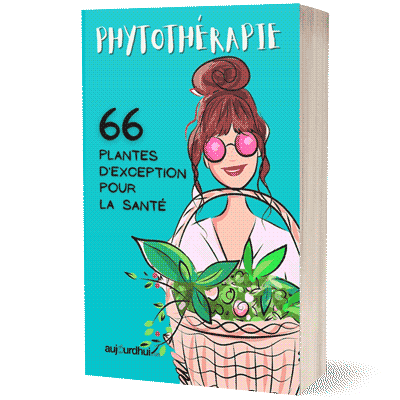Conversations in the WhatsApp messaging service automatically have a default background. This background is easy to personalize with a print, solid color or your own photo. That is how it works.
*Click on the gear at the bottom right of the video and choose the highest possible quality to view the video as sharp as possible.
Set wallpaper (iPhone)
- Open WhatsApp.
- Tap the Settings tab.
- Tap Chat.
- Tap Wallpaper.
- Three options appear:
- Tap Wallpapers to view WhatsApp’s default wallpapers. Tap your choice.
- Tap Solid Colors to change the background to one color. Tap the desired color.
- Tap Photos to set your own photo as wallpaper. Tap the folder containing the photo, then tap the photo.
- If you are setting a photo or default wallpaper, tap Still or Perspective. Choose Perspective for a moving background. This means that the background moves slightly with the movements of the iPhone. For a still background, tap Still.
- Tap Setup.
Set wallpaper (Android)
Open WhatsApp.
- Tap the icon with the three dots.
- Tap Settings.
- Tap Chat.
- Tap Wallpaper.
- Multiple options appear.
- Tap Wallpapers to view WhatsApp’s default wallpapers. The first time you need to install WhatsApp Wallpaper. To do this, tap OK > Install. Then tap a nice background in WhatsApp.
- Tap Solid Color to change the background to one color. Tap a color.
- Tap Gallery to set your own photo as wallpaper. Tap the folder containing the photo, then tap the photo. Drag the photo into a nice position and zoom in or out.
- Tap Set.