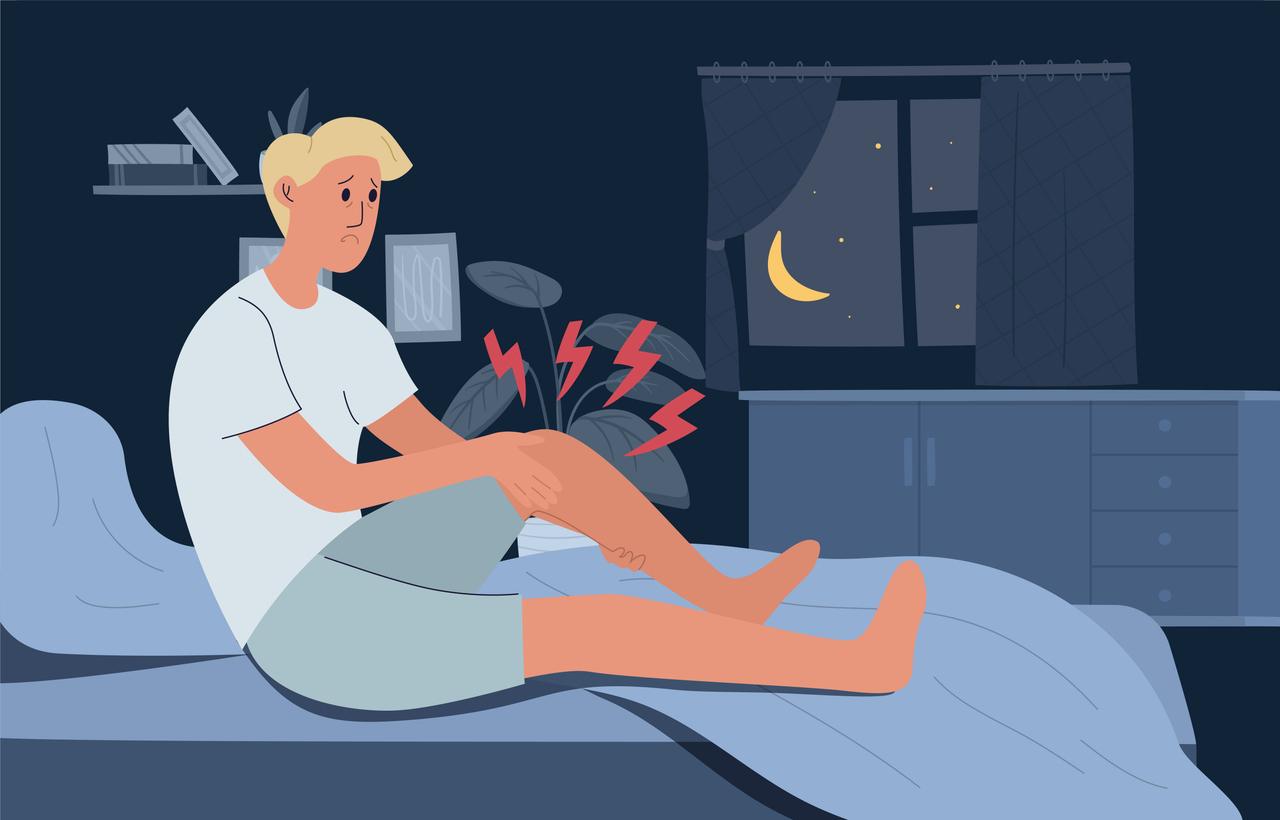Do you often sit behind your laptop, mobile or tablet? Then you may be shocked to hear that other people can invade your privacy by hacking the microphone or camera on the device. But rest assured, nothing will happen to you with a few simple precautions.
People with bad intentions can watch and listen in on what you are doing. For this, these hackers have to install special software on your computer. They try to do this by sending a fake email containing a link to a rogue website, or a fake update. Clicking this will give the hacker access to your computer. So it may make sense to always turn off your camera and microphone as a precaution.
A fake e-mail is often difficult to distinguish from normal e-mail. Always try to check the sender first. Often the emails are sent from a crazy email address with lots of numbers and numbers. If the company name isn’t in the sender, it probably isn’t legit either. To be on the safe side, we explain below how to turn off your microphone and turn off the webcam on the laptop.
Mute microphone
This is how you turn off the microphone on a Windows PC.
• Click Start and type ‘Control Panel’. Then click Control Panel.
• Click on ‘hardware and sounds’. If you don’t see this, click on category behind ‘display by’.
• Click on sound.
• Click the record tab.
• Right click (if present) on ‘microphone’ (or on the name assigned to the microphone).
• Click on disable.
• Click OK.
Turn off webcam
This is how you turn off the webcam on a Windows PC.
• Click Start and type ‘Control Panel’. Then click Control Panel.
• Click Hardware and Sound. If you don’t see this, click Category next to ‘View by’.
• Under ‘Devices and Printers’, click Device Manager.
• Click on Imaging Devices or Cameras to expand the menu.
• Right click on ‘Webcam’. Your webcam may have a different name.
• Click Properties > Driver > Disable > Yes.
This is how you disable the microphone and webcam on a Windows laptop. Should you wish to turn the webcam and microphone back on, you will need to repeat all the steps above to turn it back on. You can now continue surfing the internet without any worries.
Sources):