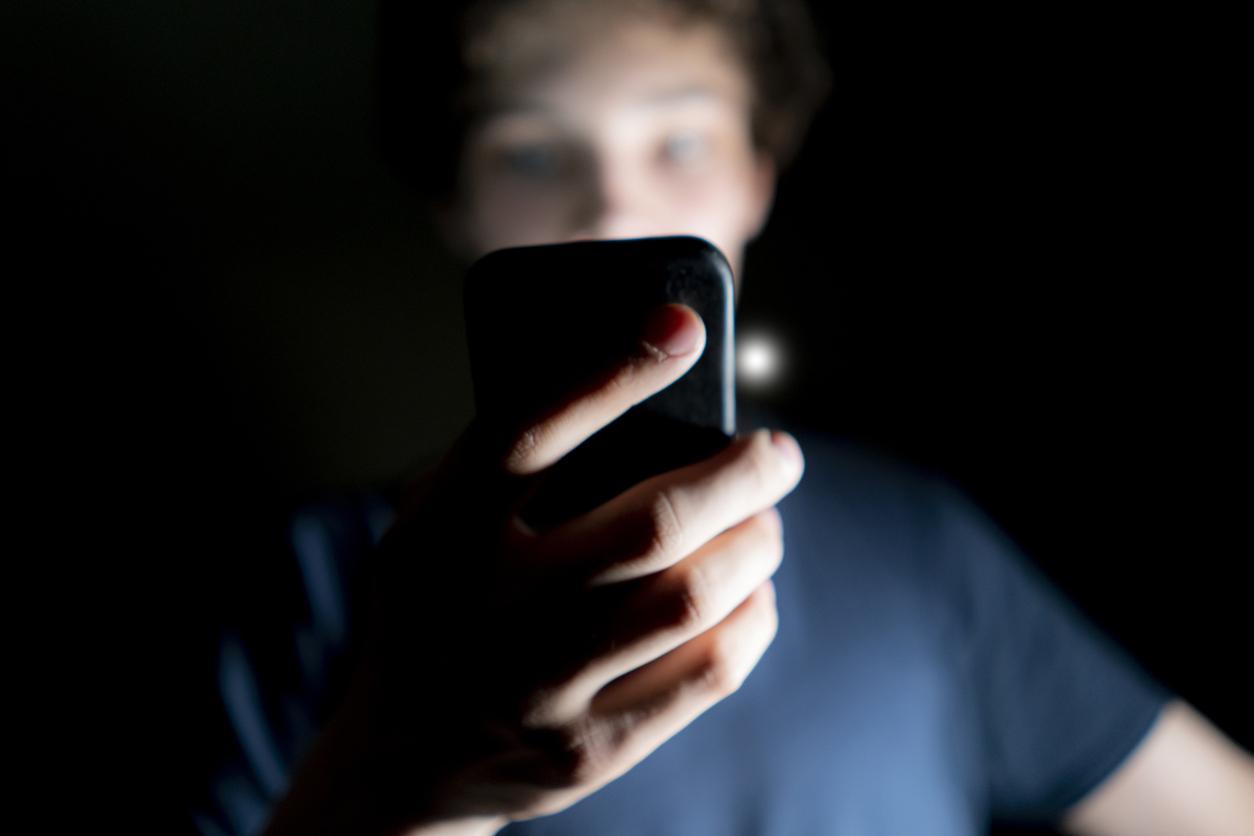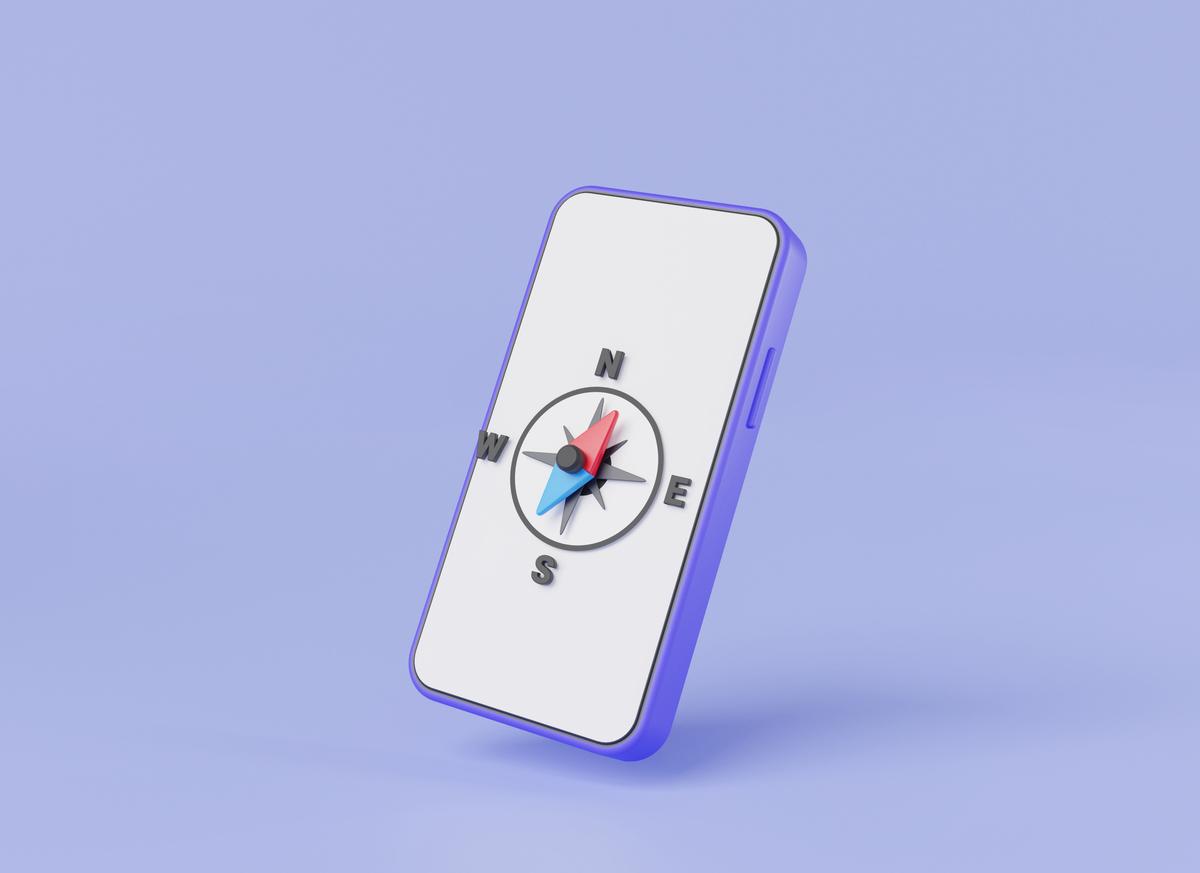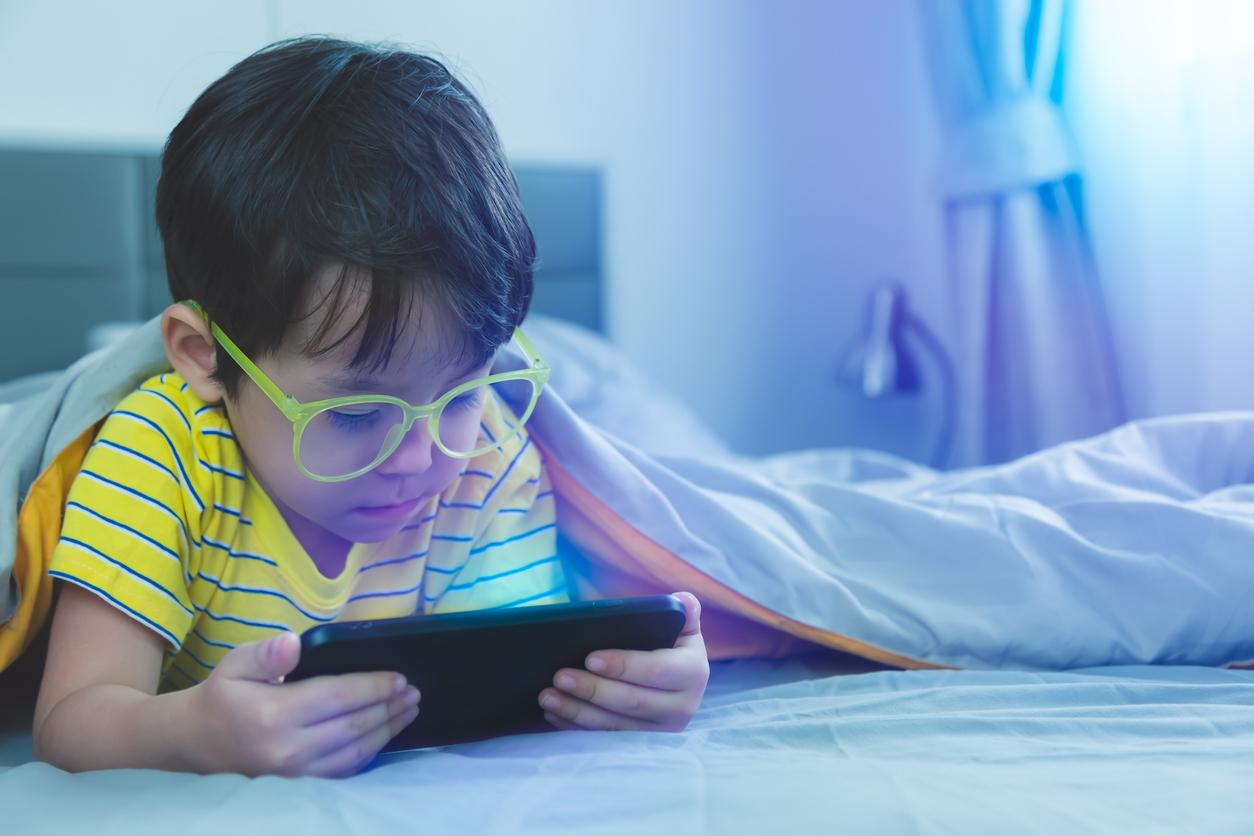All those gigabytes of space seemed more than enough when you bought your smartphone. But have you been regularly getting the message that there is no more space on your mobile or is your smartphone running slower and slower? Then it’s time to clean it up.
In part 1 of this article learn how to add extra memory and clear the cache. This section shows you how to uninstall apps and clean up photos and videos.
Wherever the rest of this article says smartphone, you can also think tablet. Keep in mind that there are quite a few different Android versions. The options on your Android smartphone may therefore be slightly different.
Check what takes up space
You free up the most space on your smartphone by removing the largest space hogs. It’s easy to see what those are:
android
• Tap on Settings.
• Tap on apps or Storage – Internal Storage – Apps.
iPhone
• Tap on Settings.
• Tap on General.
• Tap on iPhone storage.
You can see the apps on your device, when they were last used and how much space they are taking up. A handy option on the iPhone lets you automatically delete apps that you don’t use for a long time. Deleted apps can always be downloaded from the Store later. You don’t have to pay again for apps you paid for. This information is stored by default with your account in the Store.
To automatically remove unused apps when space is low:
• Tap at Clean up apps on Switch on.
Delete apps
Deleting unnecessary apps is a good way to free up space on your smartphone. It is always wise to take a critical look at whether you really need that app before downloading from the Store. If that does not appear to be the case after trying it out, please uninstall the app as soon as possible. This way you immediately keep your smartphone organized. If you change your mind later, you can always download the app from the Store again. The Store also tracks whether you’ve already paid for a non-free app, so you don’t have to pay again.
Please note that pre-installed apps cannot be removed from your smartphone.
android
To remove an app from the screen:
• Keep your finger on the app.
• The screen now shows the option Remove.
• Drag the app on Remove.
• Tap on OK.
It can also be done via the Play Store:
• Tap on Play Store.
• Tap in the Google Play bar on the three lines.
• Tap on My apps and games.
• Tap the tab Installed.
• Tap the desired app.
• Tap on Remove.
• Tap on OK.
iPhone
To remove an app from the screen:
• Keep your finger on the app.
• The app will vibrate and get a cross.
• Tap the cross.
• Tap on Remove.
• Press the home button.
You can also delete via the iPhone storage screen where you can see how much space an app takes up:
• Tap on Settings.
• Tap on General.
• Tap on iPhone storage.
• Tap the app you want to remove.
• Tap on Clean up.
• Tap on Clean up.
Cleaning up photos and videos
In addition to apps, photos and videos are big space hogs, especially with the ever-growing resolutions of smartphone cameras. A good start is to delete unnecessary and failed photos and videos. Please note that if you delete them in this way, they cannot be recovered in any way.
android
• Tap on Gallery.
• Tap on Camera.
• Tap the three dots at the top right – tap Select entry.
• Tap the photos and videos you want to delete.
• Tap the icon of the Bin.
• Tap on OK.
iPhone
• Tap on Photos.
• Tap at the bottom Photos.
• Tap on Select.
• Tap the photos and videos you want to delete.
• Tap the icon of the Bin.
• Tap on Delete photo.
A less rigorous way to clean up is to store your photos and videos outside of your smartphone. In addition to a separate memory carrier, this is also perfectly possible in the free cloud space with your mobile. You can read more about it here >>
Stream music
Another good way to free up space on your smartphone is to use a streaming service for music as much as possible. For example Spotify or Deezer. With Wi-Fi available almost everywhere and the extensive 3G/4G packages, streaming music is no longer a problem. And that saves a lot of music files on your smartphone.