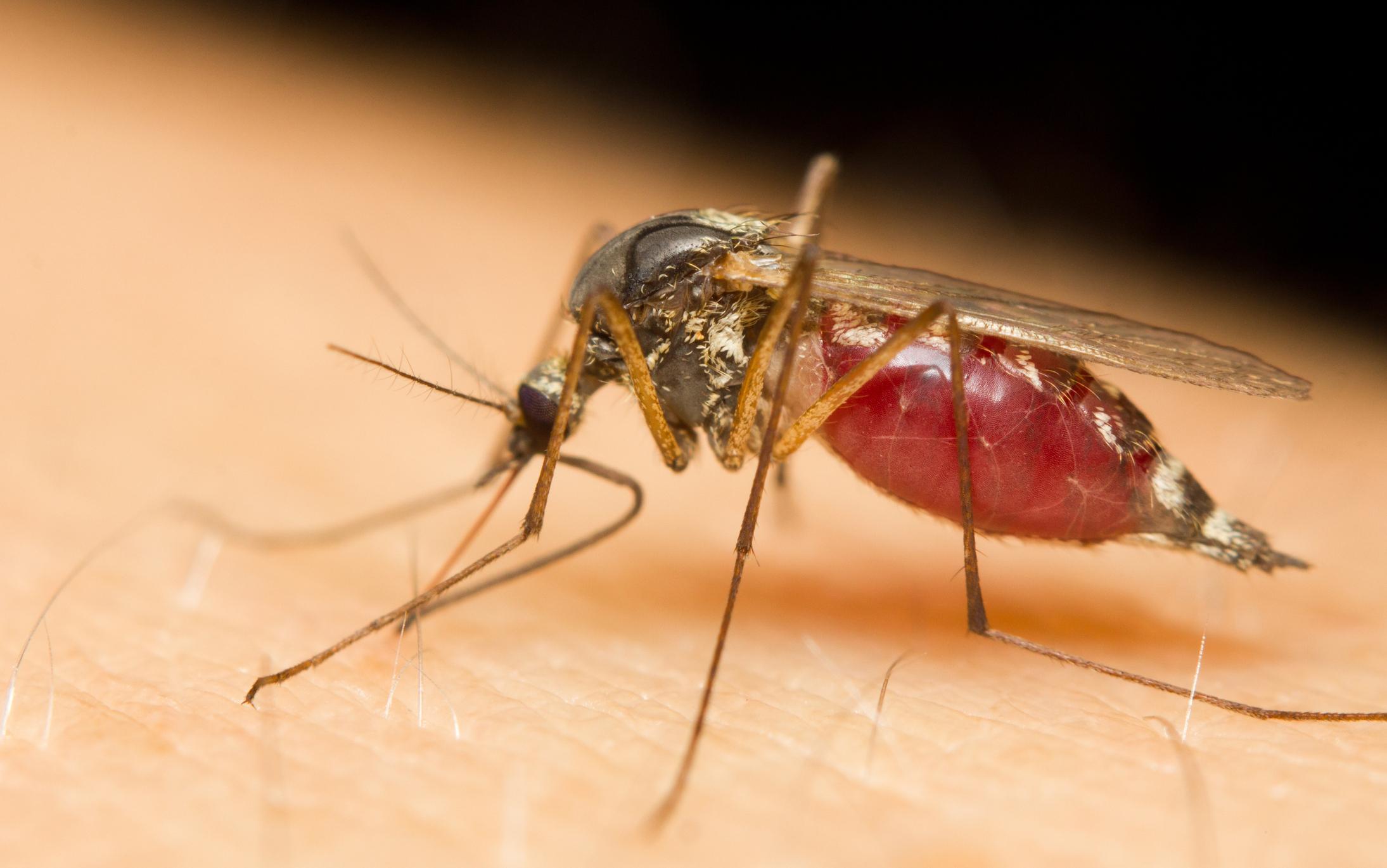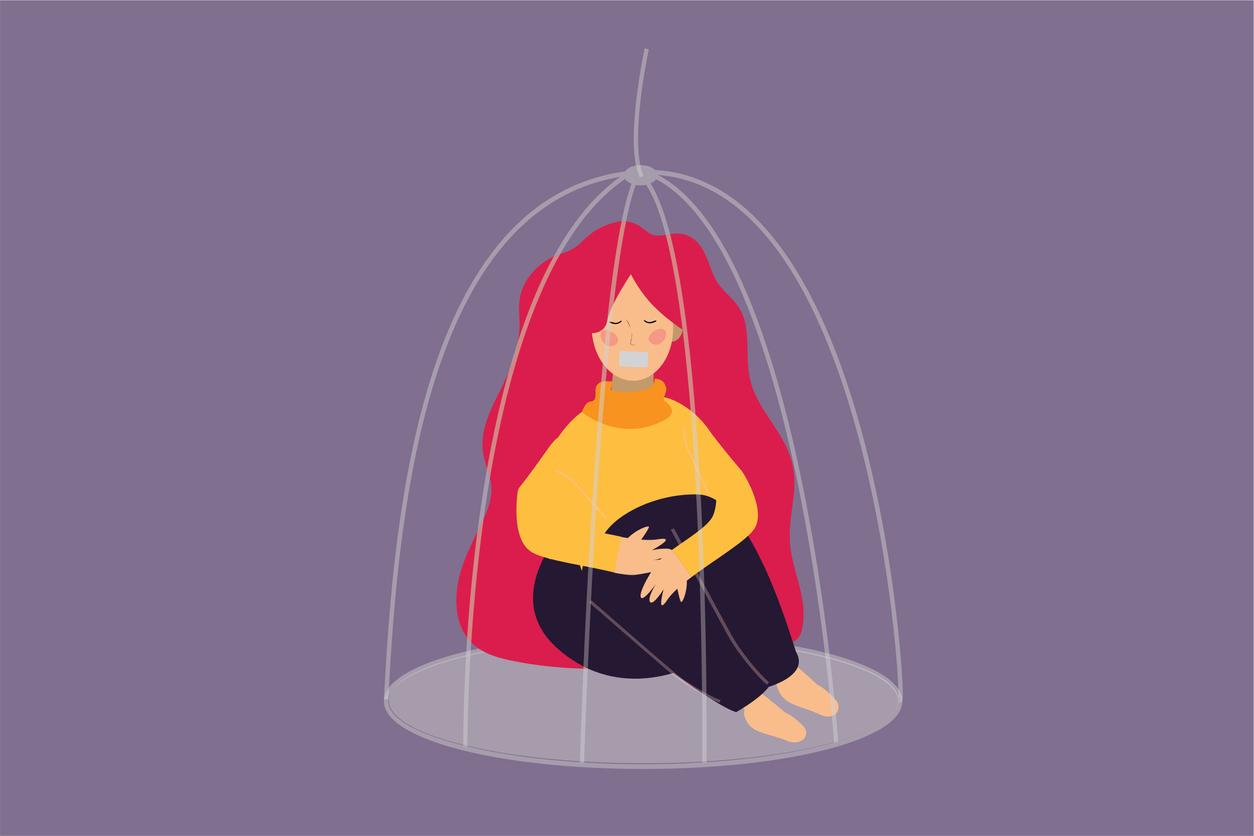The next step is to add contacts. Just like social media such as Facebook and Twitter, Instagram relies on contacts with family, friends and acquaintances. If you don’t have any contacts, no one can see your photos and videos. And you yourself can also see little of others without contacts on Instagram to follow.
By default, searching for contacts follows creating an account. You will then automatically see the screen for this.
You can search for contacts in a few ways. For example, you can give Instagram access to the contacts you also have on Facebook. Don’t worry: you don’t have to automatically follow all your Facebook contacts with Instagram. You specify per person who you want to follow.
To have your contacts on Facebook searched for people with an Instagram account:
• Tap on Connect with Facebook.
• Allow Instagram to use Facebook with Continue.
• Specify how you want to log in.
• Log in to your Facebook account if you still need to.
• Tap on Continue as (your name).
• Tap on Open.
Don’t want to use Facebook? Or don’t you add contacts yet?
• Tap on To skip.
You can specify whether you want your contacts to be searched by who uses Instagram. If you have previously specified that your Facebook contacts are also included, they will also be searched. Otherwise, only your contacts on your smartphone or tablet will be searched.
Don’t want this yet? Then you can skip this step and add contacts later via the app.
• To do this, tap To skip.
To have your contacts searched:
• Tap on Search your contacts.
• Give permission with OK.
• You see your contacts who use Instagram. To follow a contact: tap Follow after the name. To follow all contacts found, tap follow everyone. Keep in mind that some people have specified in their settings that they can only be followed with permission. Then it may take a while until that person is added to your Instagram contacts.
• When you’re done specifying who to follow, tap Next one.
Add your profile picture
You will now be given the option to immediately add your profile picture to your account. This is important because others can easily recognize you, for example if there are several people with the same name as you. You can also make others curious about your account on Instagram with a nice or special profile picture.
If you don’t want to add your profile picture now, you can do that later:
• Tap on To skip.
To add a profile picture to your account:
• Tap on Add a photo.
• Choose whether to view an existing photo (Import from Facebook or Choose from library) or create one with your tablet or smartphone (Take a picture).
• If necessary, give permission to Instagram.
• Take the photo or select a photo.
• Place the photo neatly in the circle by dragging.
• Tap on Finished.
• Your photo has been added to your profile. You can also replace it with a tap on Change your photo.
• If you want to share your new profile picture as a message with your followers, leave the slider at Also share this photo as a message stand on. Otherwise you turn it off.
• Tap on Next one.
The home stretch
If you save your login information, you don’t have to log in with your username and password the next time you open Instagram. That is handy of course, but note that everyone on this device can automatically enter your Instagram account.
To save your login details:
• Tap on Save.
Different:
• Tap on To skip.
You now have the option to add people as contact again:
• To follow someone: tap after the name Follow.
• When you’re done: tap Finished.
You can now optionally specify whether you want to be notified when something happens on Instagram, such as a new photo or comment from a contact. To do that, tap Switch.
Different:
• Tap on To skip.
• Tap on Not now.
Confirming your account
You have previously received an email or text message with the option to confirm that you have indeed created an account. You do that now:
• Open the mail or SMS and tap the button/link Confirm your email address/phone number.
• Log in to Instagram with your username and password if necessary.
• You can optionally opt out again if you want to be notified when something happens around your Instagram, such as a new comment or photo. Tap Enable Notifications on Switch.
• Tap back You have confirmed your email address or You have confirmed your phone number on OK.
Your account is now finally complete. You’re ready to add photos and videos and see what your contacts have already posted on Instagram. You can read how to do this in the next part of this workshop.
No account on Instagram yet, read in this article how to create an account.