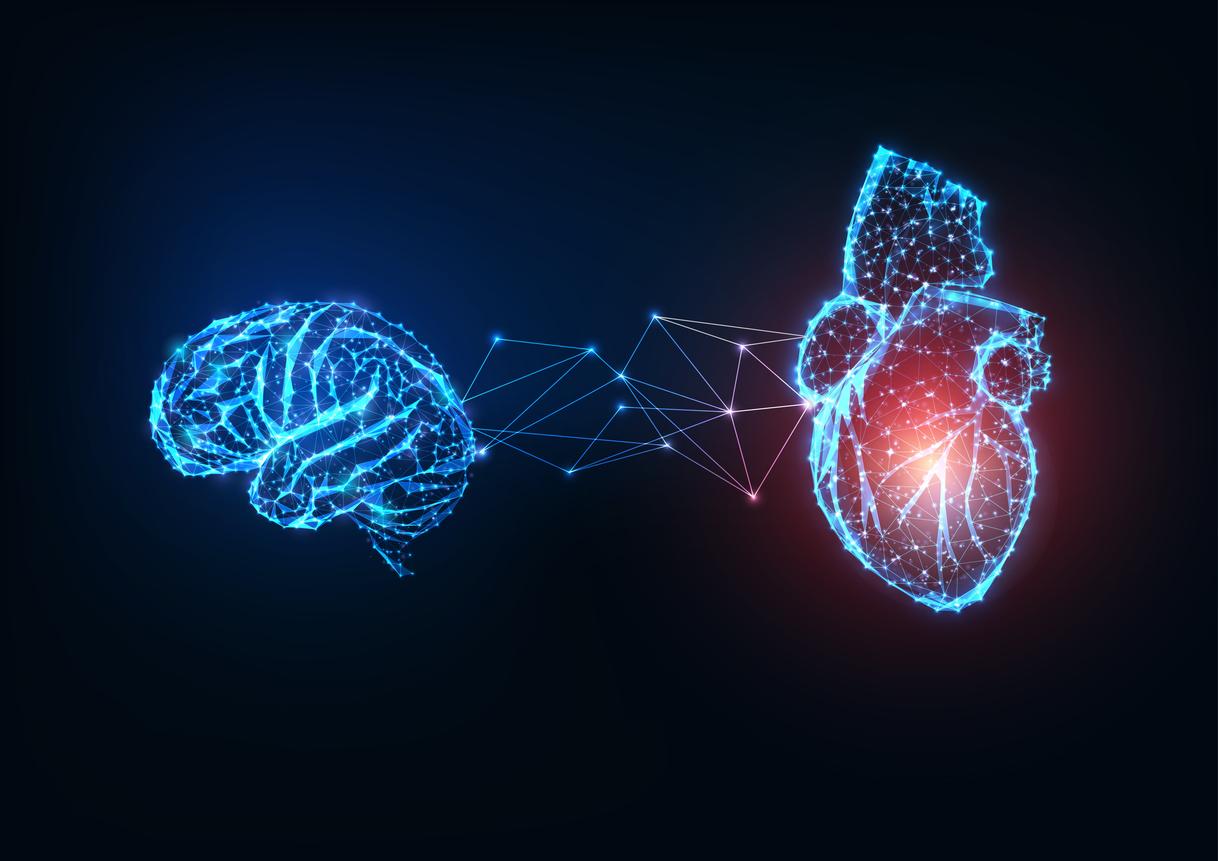Do you have posts that you would like to look back on later? For example, nice conversations from the beginning of your relationship or beautiful messages from a loved one. This way you can easily save your Whatsapp messages.
Save Whatsapp messages on your phone
Whatsapp makes an automatic backup of your messages in your phone’s memory every day. But if you ever change devices, lose your phone, or delete the app, you should also back up your messages to Google Drive or iCloud. You will then always have access to your old messages.
Here’s how to do this on an Android phone:
Open the Whatsapp app and click on the icon with the three vertical, white dots at the top right of your screen. Then tap ‘Settings’ and then ‘Chats’. Then press ‘Chat backup’. Under ‘Google Drive Settings’, tap ‘Back up to Google Drive’ and choose how often you want the backup to be made. Tip: Choose to make a backup over Wi-Fi only. Then you do not make unnecessary use of your data bundle.
Here’s how to do this on an iPhone:
Open the Whatsapp app and tap ‘Settings’. Then tap ‘Chats’ and then ‘Chat backup’. In the ‘Chat Backup’ window, tap ‘Autom. backup’. Tap how often you want the backup to be made. The backup is now stored in iCloud.
Save WhatsApp messages on your computer
Here’s how to do this on an iPhone:
Open the Whatsapp app and tap the chat conversation with the Whatsapp messages you want to save. Tap the name of your conversation partner at the top of the screen. Then tap ‘Export chat’. Do you also want to save photos, videos from the conversation? Then tap ‘Add media’. If you don’t want that, click on ‘Without media’. Then click on ‘Email’. An email message opens with a folder (zip file) in the attachment, containing your messages. Type your own email address behind ‘To’ and send the email. Open the received email and double click on the zip file. read here how to open a zip file on your computer.
Here’s how to do this on an Android phone:
Open the Whatsapp app and open the conversation with the Whatsapp messages you want to save. Tap the three vertical white dots at the top right of the screen. Tap ‘More’ and then ‘Export Chat’. Do you also want to save the photos and videos from the conversation? Then tap ‘Attach media’. If not, tap Don’t Attach. Then tap ‘Send chat via’, after which you can choose ‘Email’ or ‘Gmail’. An email will then open with a document attached. That’s where the messages are. Type your own email address behind ‘To’ and send the email. Open the received email and double click on the attached document. This will become visible and you can save it on your computer under ‘File’. You can also have the document printed here.