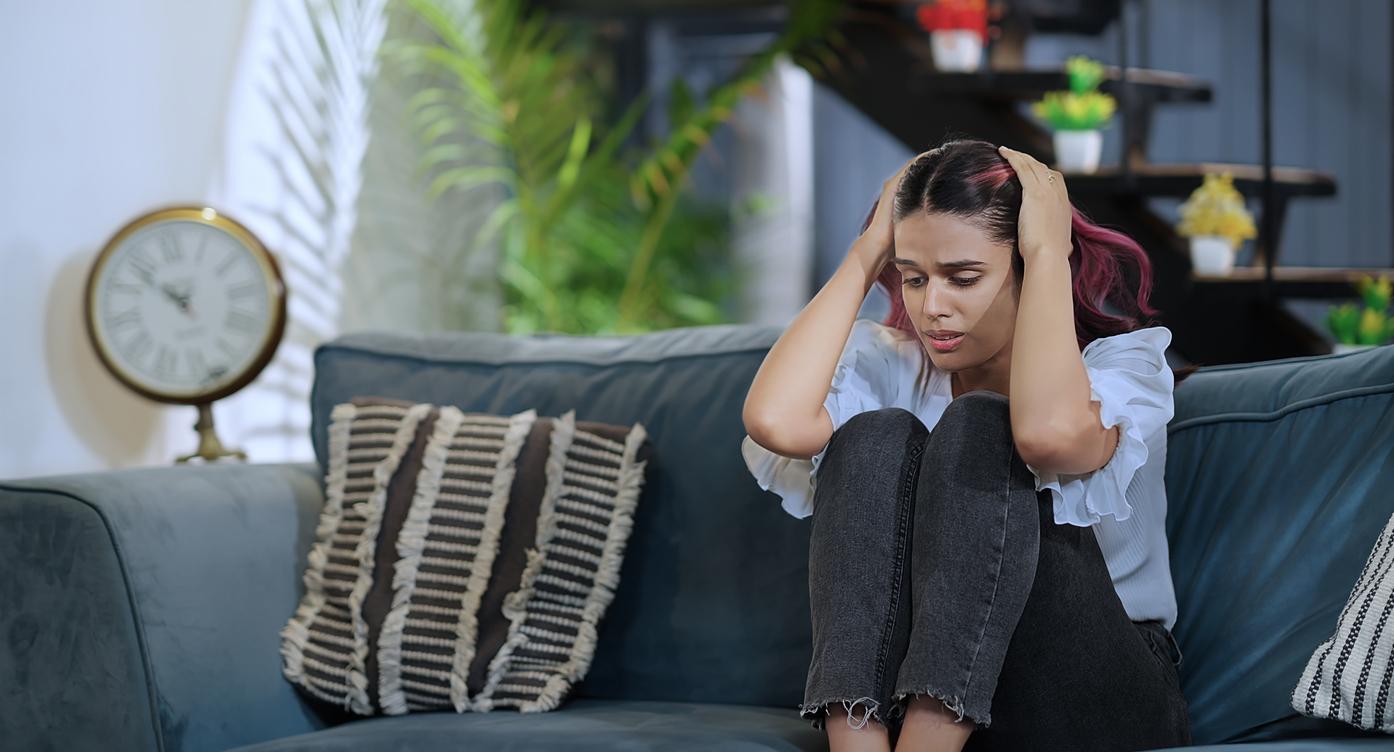With Bluetooth, you can connect devices to each other without a cable. Very handy of course. But sometimes the wireless connection works poorly or not at all. Then it’s time for the Plus bluetooth troubleshooter.
Harald Bluetooth was a tenth century Danish king. What did that have to do with the technology to connect devices at short distances using radio waves? Simple: the inventor happened to read a book about him at that time and thought bluetooth was a nice name. Since then, we’ve been using Bluetooth in all sorts of ways. The most popular application is still making smartphones, tablets, and computers work together with other devices, such as speakers and mice. Without cables. That’s why bluetooth is so handy. At least it works.
Bluetooth troubleshooter
Usually it works fine with bluetooth. But sometimes there are some kinks in the “cable”. Then, for example, you start a nice music on your smartphone… and you don’t hear anything on your bluetooth speaker. Fortunately, the cause of this malfunction is usually easy to solve with some tips. Below we assume a smartphone as a device with which you want to play music on a speaker. But instead of a smartphone you can also take a tablet, computer, TV or other device and for the speaker another Bluetooth device, such as a mouse or keyboard.
1. Check whether bluetooth is turned on on your smartphone. Look for this in the Institutions Bee Bluetooth. Make sure this option is enabled.
2. Check if there is a connection with the speaker. There are devices that automatically establish a Bluetooth connection when you turn them on, but that is certainly not always the case. With many devices you first have to hold down a bluetooth button for seconds. You can read where it is in the manual. There is usually a separate light for a bluetooth connection. Only then can your smartphone see the speaker in its list of found bluetooth devices. You can find this list by default via the option Bluetooth in Institutions. Isn’t the speaker you want to connect to here? Then press and hold the bluetooth button on the speaker long enough. Does the device not yet appear in the list? Sometimes it helps to turn bluetooth on your smartphone off and on again.
3. Check that no other device, such as a smartphone or tablet, is already connected to the speaker. If so, turn off bluetooth on that device or remove the speaker from the list of available devices (see 5).
4. Is the bluetooth speaker in the list of available devices, but there is no connection? Then tap the speaker on your smartphone in the list. If this doesn’t work, turn bluetooth on your smartphone off and on again. Or turn the bluetooth device off and on again. Sometimes turning your smartphone on and off can help.
5. A smartphone can handle a maximum number of Bluetooth devices: often eight. If you have more in your list of bluetooth devices, you need to remove a few. To do so, tap the icon (usually an I or gear) behind the device. Sometimes it has to be connected first. Then tap remove or Forget.
A few more solutions
If you’ve checked these steps and you’re still having a connection problem, then it’s time to check whether the following causes of failure might be bothering you:
6. Bluetooth works over a distance of up to 10 meters. So make sure that that distance is not overwritten. The closer the two devices are to each other, the better.
7. Walls and other obstacles may interfere with the bluetooth signal. So make sure there are no obstacles between the two devices.
8. The bluetooth signal can be disturbed by other (radio) signals. For example, a microwave or a router for wireless internet (Wi-Fi). Walls and metal can also cause problems. So stay away from these kinds of devices and materials with your smartphone and speaker.
Can’t figure it out with these tips? Then it may be that the bluetooth of your smartphone and speaker are of a different type. In that case, bring in someone with expertise.